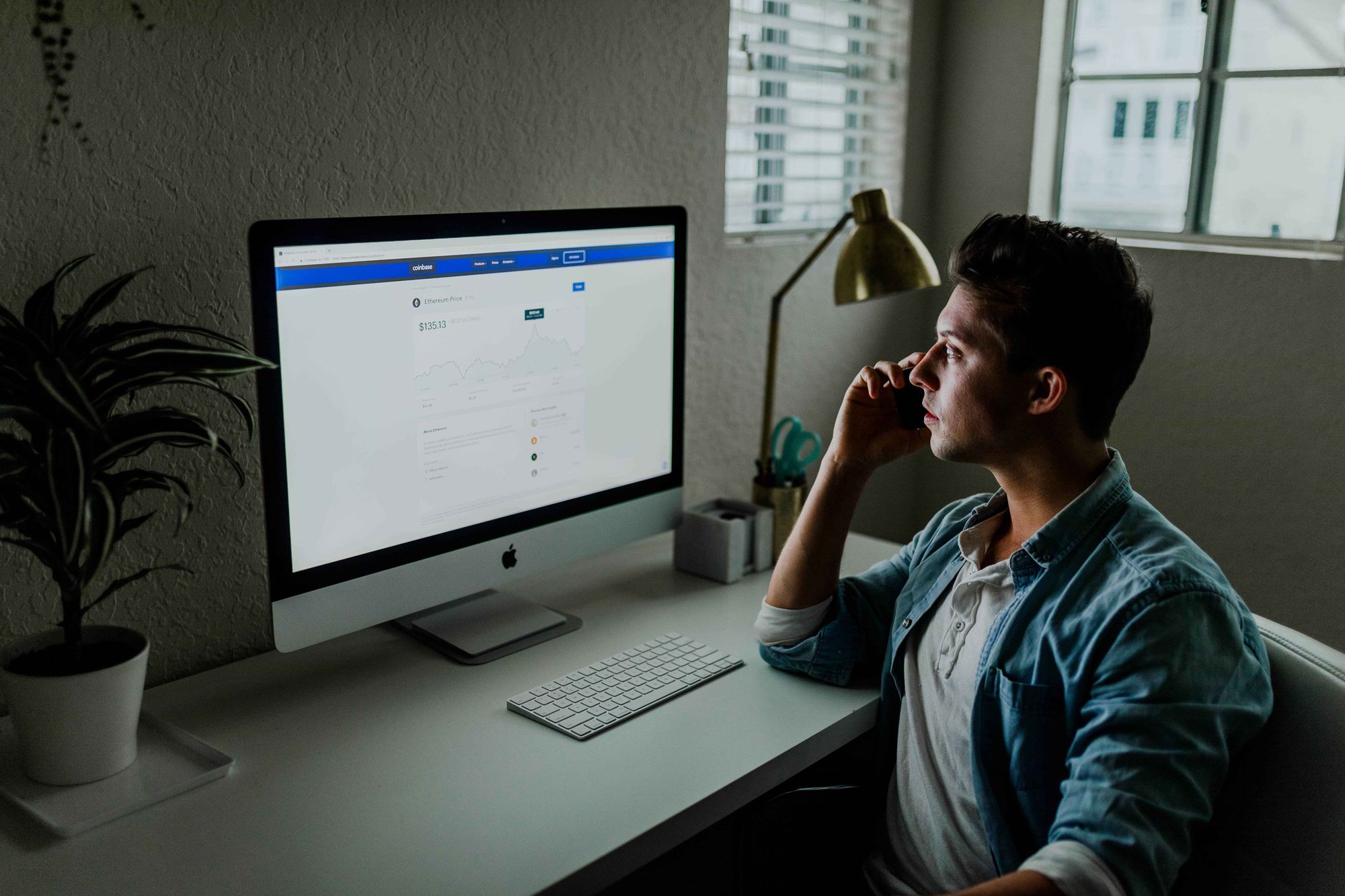Losing all your files, photos, and emails is not a gamble that most people want to take. Therefore, you need one of the 5 best backup software options to keep your stuff safe!
- AOMEI Backupper Professional
- Acronis True Image 2020
- EaseUS ToDo Backup Home
- NovaBackup PC
- Paragon Backup and Recovery Advanced
Read on for the detailed analysis of each app.
AOMEI Backupper Professional - Best Windows Backup Software
AOMEI Backupper Professional is our choice for the best Windows backup software because it is loaded with features but also sports a clean, easy interface for novice users. The menu of features includes mirror imaging, file/folder backups, partition, and full-disk backups, disk cloning, along with the ability to compress files or split large backup files into small pieces. It handles real-time synchronization (even on open files) and scheduling with ease.
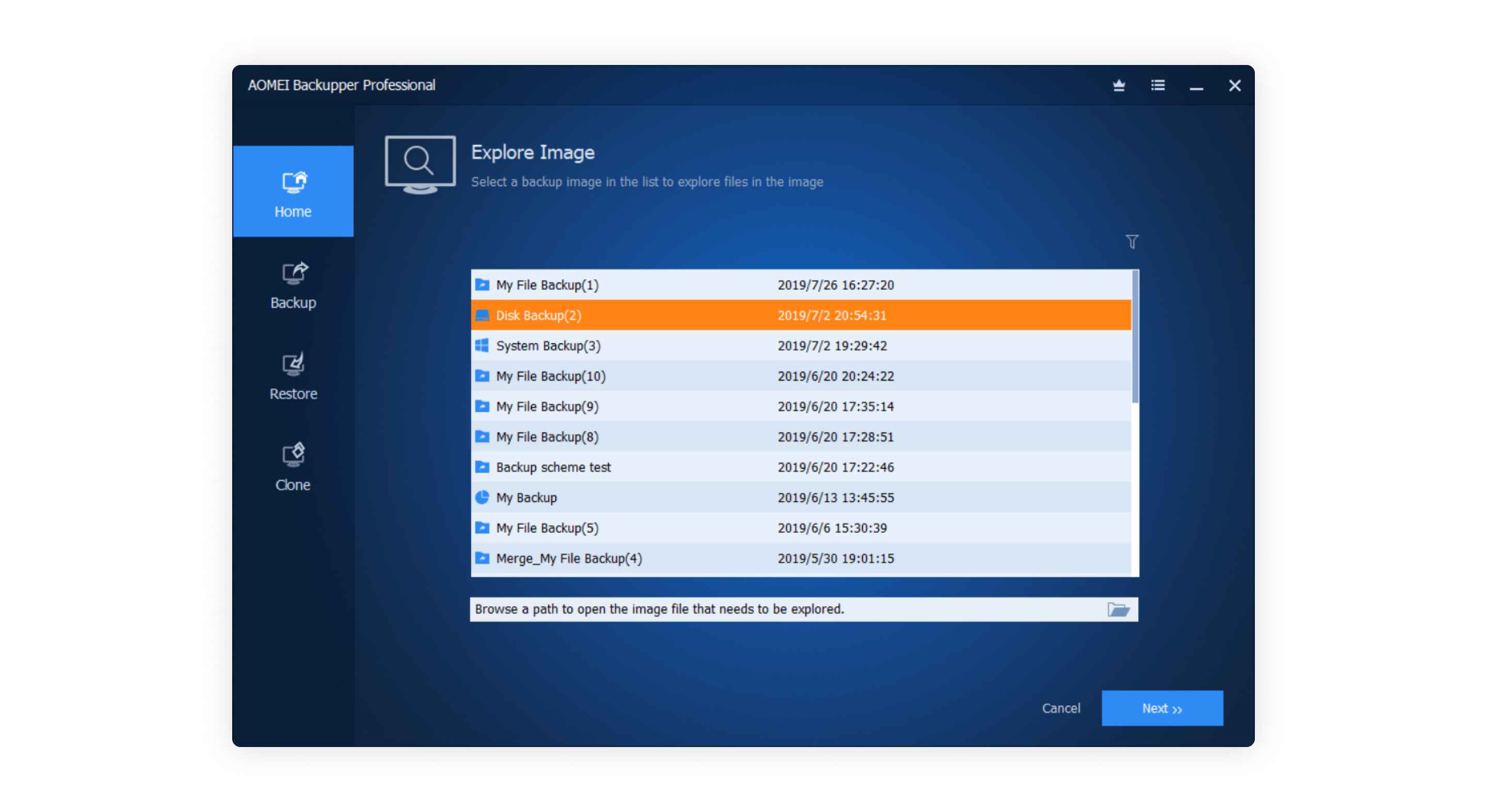
The price for AOMEI Backupper Professional is only $39.95, which won’t break the bank, but they do have a scaled-down free version as well. However, now the bad news, AOMEI isn’t the fastest backup software (although it also didn’t consume a lot of resources), it has no cloud support and only works on Windows machines. There is no built-in support, so users are on their own when figuring out how to navigate the UI.
Acronis True Image 2020 – All-Around Best Backup Software for All Devices
For quite a few years now Acronis True Image has stood out as the clear winner among backup software programs. It is by far the best backup software for Windows 10 and the best Mac backup software. Its cross-platform availability is just the beginning. It has dozens of other features that make it the best when looking for reliable, flexible, and feature-rich backup software.
Not only does Acronis True Image offer powerful backup features including disk cloning, file versioning, mirror imaging, file/folder-level backups, all-in-one recovery drives, it also protects against malware, ransomware, crypto-jacking in real-time and offers blockchain data notarization.
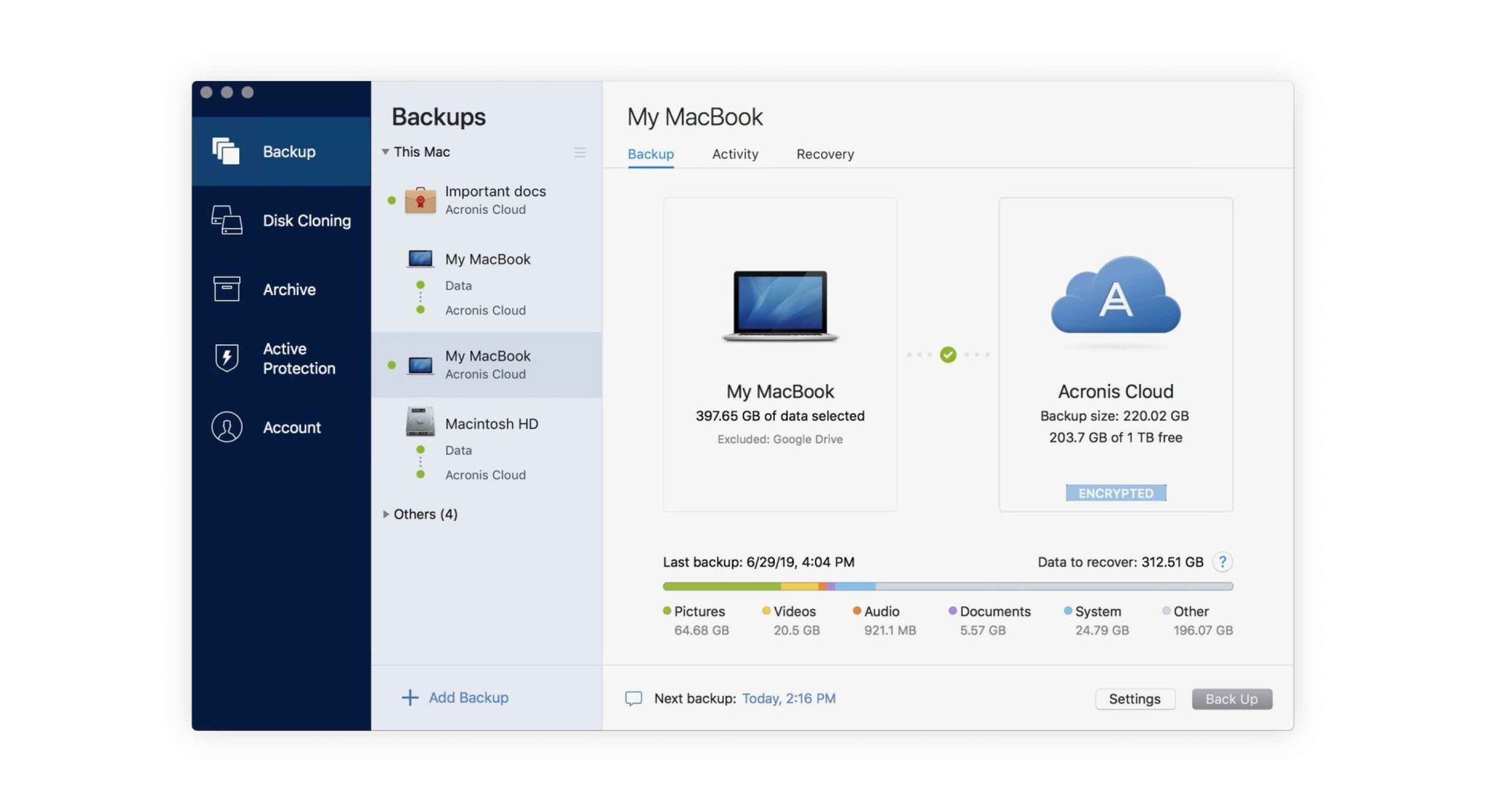
The bonus features of Acronis True Image are cloud syncing (for off-site storage and recovery) and remote access. It checks all the boxes of scheduling, versioning, and efficient use of resources. As a bonus, it works on all devices from Android and iOS to Windows and Mac machines. It is virtually the Swiss Army knife of backup programs. You can backup to just about any destination drive, local or remote and keep tabs on what Wi-Fi network you are connected to when backing up.
However, for all this greatness, you will have to pay a hefty $49.99. The only other downside is that with this much power comes an extensive interface with lots of options. Some users may find it a bit overwhelming.
EaseUS ToDo Backup Home - Best Free Backup Software
Another excellent contender is EaseUS Todo Backup Home. The free version offers a lot of great features. Out of the box, you can easily backup files, folders, email, and documents. You can even backup an entire partition or hard drive along with an Android device. EaseUS Todo Backup Home easily handles incremental or full backups and also offers a cloud sync component where you can backup to Google Drive, Dropbox, and other cloud destinations.
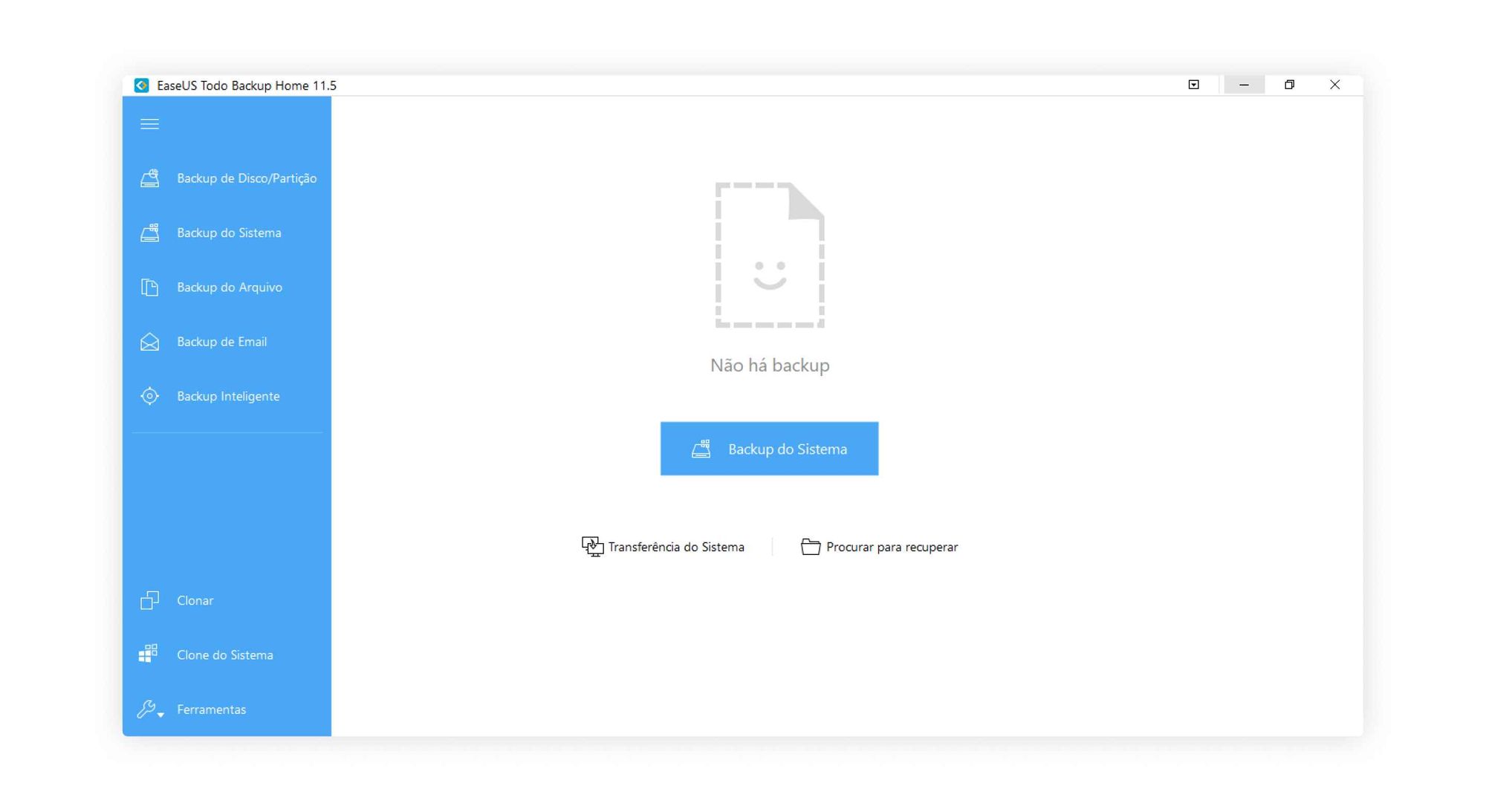
The easy-to-use wizard makes setting up a backup schedule quick and easy, and you can compress your backup files to save space. However, some of the more advanced features are only available with the paid version. For Windows users, the cost is $29/year, and for Mac users, the price is $29.95 with free lifetime upgrades. The paid version also provides email alerts, backup to USB, and transfers to new PCs. The interface is clean and straightforward, but it can’t do simple file backups or sync, and that is our only complaint.
NovaBackup PC - Best PC Backup Software
NovaBackup PC NovaBackup PC provides excellent protection for your PC and all your files, music, images, and documents. One of the most desirable features of this one is its security. It runs locally, never connecting to the internet and can add AES 256-bit encryption to your backups for additional protection.
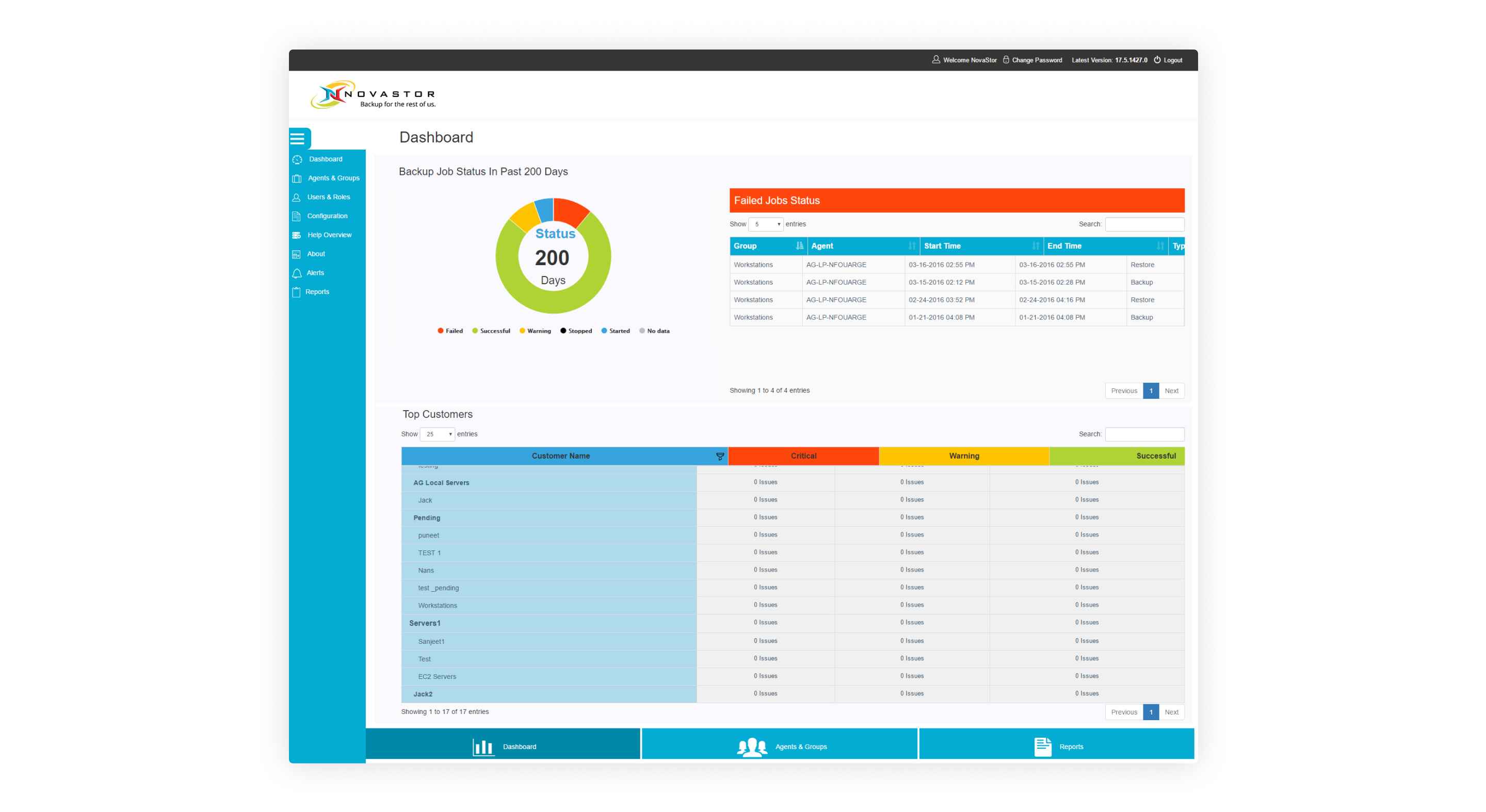
With NovaBackup PC you have the option to backup files, folders, partitions, and entire hard drives but it also includes virus scanning, email notifications, and you can restore disk images onto dissimilar hardware, a key feature worth considering.
The big downside to NovaBackup PC is that they charge an annual subscription fee. You cannot just buy the software outright. The cost is $49.95/year, per computer. Sorry Mac users, NovaBackup PC only works on Windows machines.
Paragon Backup and Recovery Advanced
Paragon Backup and Recovery software is another interesting option. Not only does it handle the regular tasks of file/folder backups, disk imaging, partitions, and whole disk backups, it also handles complex backup scenarios. The backup job wizard expertly guides you through selecting your source files and backup destination. You can even back up to a USB drive and save things as an ISO file.
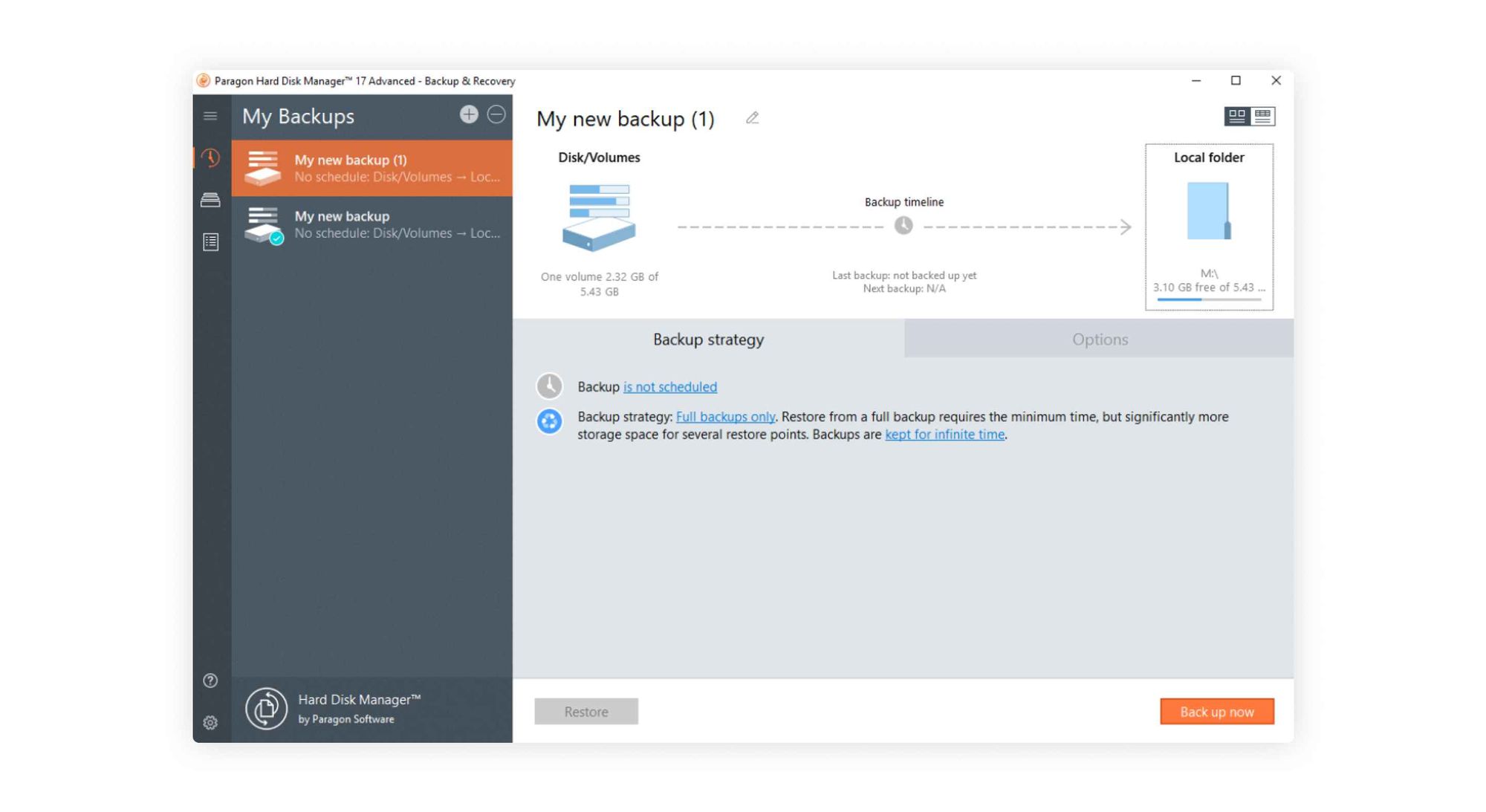
Now for the exciting part. A feature that we love about Paragon is that it backs up using virtual drives (pVHD, VMware’s, or VHD/VHDX) all supported by Windows. What this means is, that if your hard drive crashes, you can pull files from your backup without having to perform an entire restore. The simple interface is easy-to-use and clean, and most users will have no trouble figuring out what to do to set up their backup schedules.
The price is a bit steep, $49.95 but you get a lot for that cost. They don’t offer any cloud storage options which is a negative, but you do get backup file compression features and split size options as well.
How to Choose the Best Backup Software
Before we dig into the best backup software options, let’s consider what makes a backup program better than the rest.
- Flexibility – one of the most essential features of a good backup program is that it needs to be flexible. Look for software that allows you to back up a single file or an entire disk and save to multiple locations.
- Reliability – does it run on time every day? Have you tried restoring files and does it work flawlessly? Again, reliability is one of the top features to look for in backup software.
- Scheduling – be sure you can run automatic backup on a schedule.
- Versioning – the sign of a really good backup program is that it keeps dated versions so you can restore your files back to an exact place in time.
- Support – how good is the product support if you need help?
- Performance – if the program uses critical resources and slows down your computer, then it may not be the best option.
- FTP or Cloud Backup – look for software that allows you to back up to an FTP site or cloud destination.
- Support for Mobile Devices – backing up your mobile devices is a bonus feature to keep your eye on as well.
The Bottom Line
When it comes to backing up mobile devices, your best option is always the cloud-based sync. The best iPhone backup software is the built-in Apple iCloud which you just set and forget, and you’re all set. You can also do a quick backup on the fly if you need to.
The best Android backup software is by far Google Sync, which again is something you turn on and then don’t have to worry about. Google takes care of syncing your device continuously, so you never miss a thing, and when you get a new phone, all your stuff is restored magically.
For your Windows PC or Mac, you have a lot of great options for backup software, and it all boils down to balancing price with the features that are most important to you. Our top pick across the board is Acronis True Image.