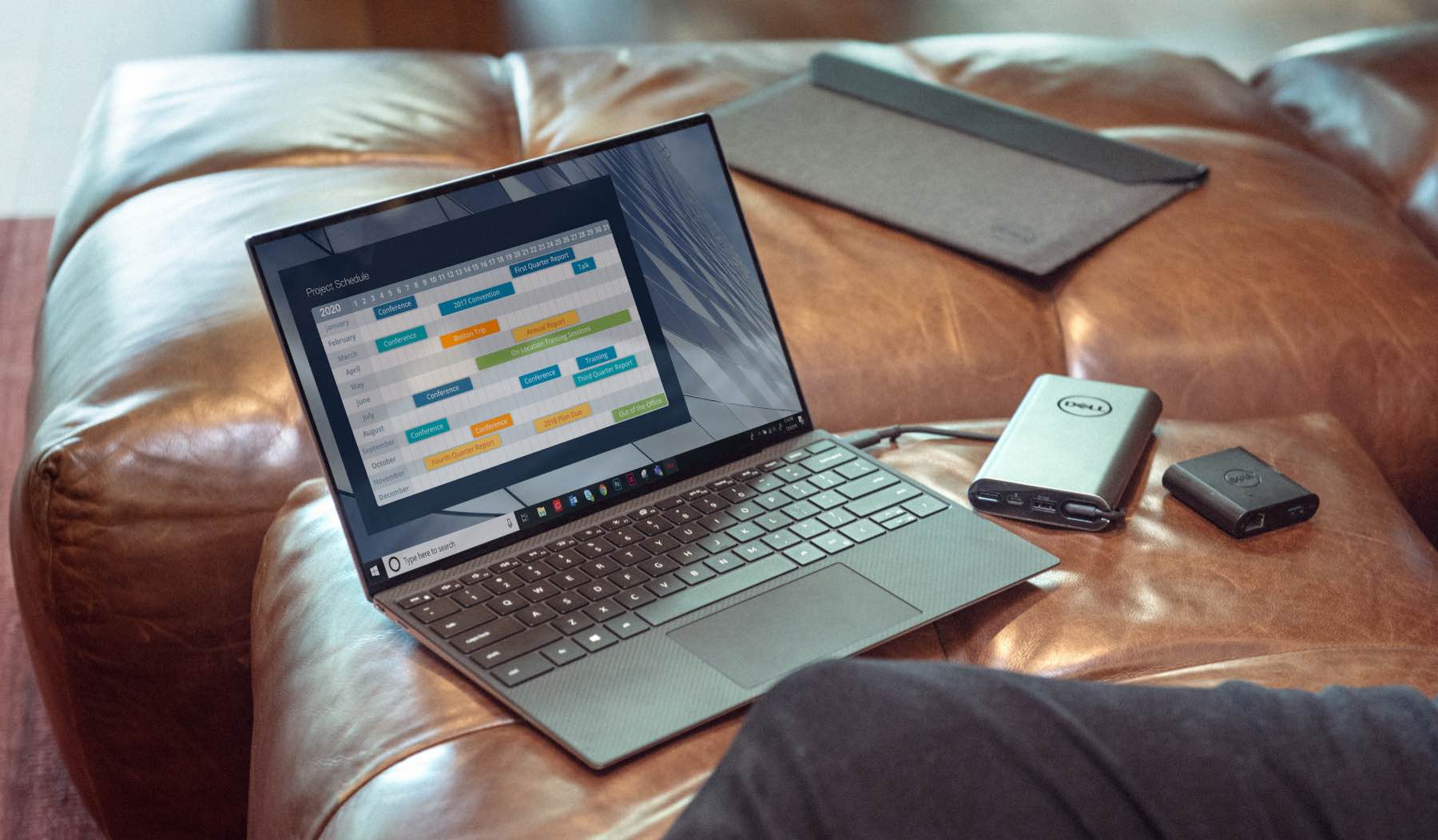With the advent of programs and apps geared towards planning and collaboration, working with a group of people has gotten easier. And, while different teams and different projects can have unique challenges, one of the best and most effective universal practices in managing projects is using a Gantt chart software.
What is a Gantt Chart?
A Gantt chart is a tool that’s commonly used in project management. It’s a detailed itemization of project milestones and phases plotted with a schedule. It’s essentially a bar chart that lets you see, at a glance, project components such as:
- What tasks or activities must be accomplished
- When each task should begin and end
- Which activities overlap
- Overall duration of the whole project
It’s also incredibly versatile and is used across many practices and industries, from construction and product development to marketing and tech.
How Can It Help You to Plan and Schedule Team Projects?
A Gantt chart helps you take a complex project and break it down to its most crucial elements or tasks, making it easier for project managers to schedule, manage, and monitor each project component or resource. When constantly updated, it can give you and your team a clear picture of the whole project, ensure its timely progress, and keep everyone on the same page.
You configure your team’s Gantt chart to show additional information about each task or project phase. Moreover, you can use it to assign specific tasks to particular teams or members, making for more efficient management of project resources.
The Gantt chart gives projects transparency and provides team members with a sense of accountability. This, in turn, can help improve the team’s productivity.
Whether you’re creating the chart manually or choosing a Gantt chart software, using this tool can help you create a project plan and employ a more streamlined approach when executing a project.
Gantt Chart Software and Must-Have Features
A Gantt chart software, whether done through a desktop program or online software, automates project management, allowing users to create task dependencies or add project milestones.
One of the best Gantt chart software available is GanttPRO. It’s feature-rich online software that enables users to collaborate, manage resources, track budgets, and generate reports, among other functions.

With GanttPRO, you can also:
- Customize your project Gantt chart
- Oversee task management and project portfolio management
- Monitor and customize team and resource management
- View deadlines and task duration via the Gantt chart timeline
- Conduct real-time data synchronization
Other GanttPRO features include:
Team Collaboration
You can add attachments and comments, which enables you to make more comprehensive and updated tasks. Members are also immediately notified of any changes through e-mail and push notifications.
Export, Sharing via URL
Planning and collaboration are easier when team members have access to your Gantt chart. With GanttPRO, you can import projects from Excel or MS Project. You can also export your chart to PNG, PDF, or Excel. Moreover, you can quickly share your plans or progress with stakeholders or clients via a public URL.
Gantt Chart Templates
Want to make your own Gantt chart but don’t know where to start? GanttPRO gives you access to a variety of pre-configured templates across various industries. With it, you can also create custom templates as well as copy and paste blocks of tasks.
A Step-by-Step Guide in Creating a Gantt Chart in GanttPRO
Here’s how to make a Gantt chart using GanttPRO:
- Create a new project
Log in to your GanttPRO account and select “Create new project.” Set the project name, start date, and your preferred duration step (choose from hours, days, weeks, or months.) You can also select from a variety of pre-configured Gantt chart templates for industries, such as construction, consulting, education, and retail.
You can choose from four plan views:
- Gantt chart
- Grid view
- Board view
- Portfolio view
2. Customize project settings
You can find the “Project settings” button on the upper right corner of your project page. Customize features that can help make your workflow more efficient such as:
- Auto scheduling
- Today marker
- Critical path
- Workload monitoring
- Progress tracking
Once you’ve customized your settings and created a project, you can proceed to configuring the columns. By default, you’ll see three columns: “Task name,” “Assigned,” and “Time log.” You can add columns for comments, attachments, cost, and progress, among others. You can also hide or delete columns.
3. Go over task management
You can start adding tasks by clicking the “Add a task” button at the bottom of your task list. You can also add subtasks.

Customize each task in “Task settings,” which you can access in two ways:
- Double-clicking on a task on your project timeline
- Clicking on the three dots on the upper right side of the page and selecting “Task settings.”
Now, you can view and customize each task. You can edit numerous categories, including:
- Start date
- End date
- Assignment
- Status
- Duration
- Progress
- Time log
4. Customize your Gantt chart
Proceed to customizing other aspects of your Gantt chart, including team management, milestones and baseline, and resource management and workload.
5. Export the file or generate a public URL
Once you’ve set up your project Gantt chart, you can share it with your colleagues or stakeholders by clicking on the three dots on the upper right side of the page and selecting “Public URL.”

Additionally, you can export your file as a PNG, PDF, XML, or Excel file format.
Gantt charts and Gantt chart software are indispensable tools in every team’s arsenal. They can help you break down complex projects into more manageable tasks, keep everyone updated with the project’s progress, and enable you to track and monitor your resources.
While making a Gantt chart can seem pretty straightforward, there’s usually a steep learning curve involved when creating it from scratch. Using a Gantt chart software can help make creating detailed project plans easier and more convenient. It also allows for more efficient real-time collaboration and faster project monitoring.