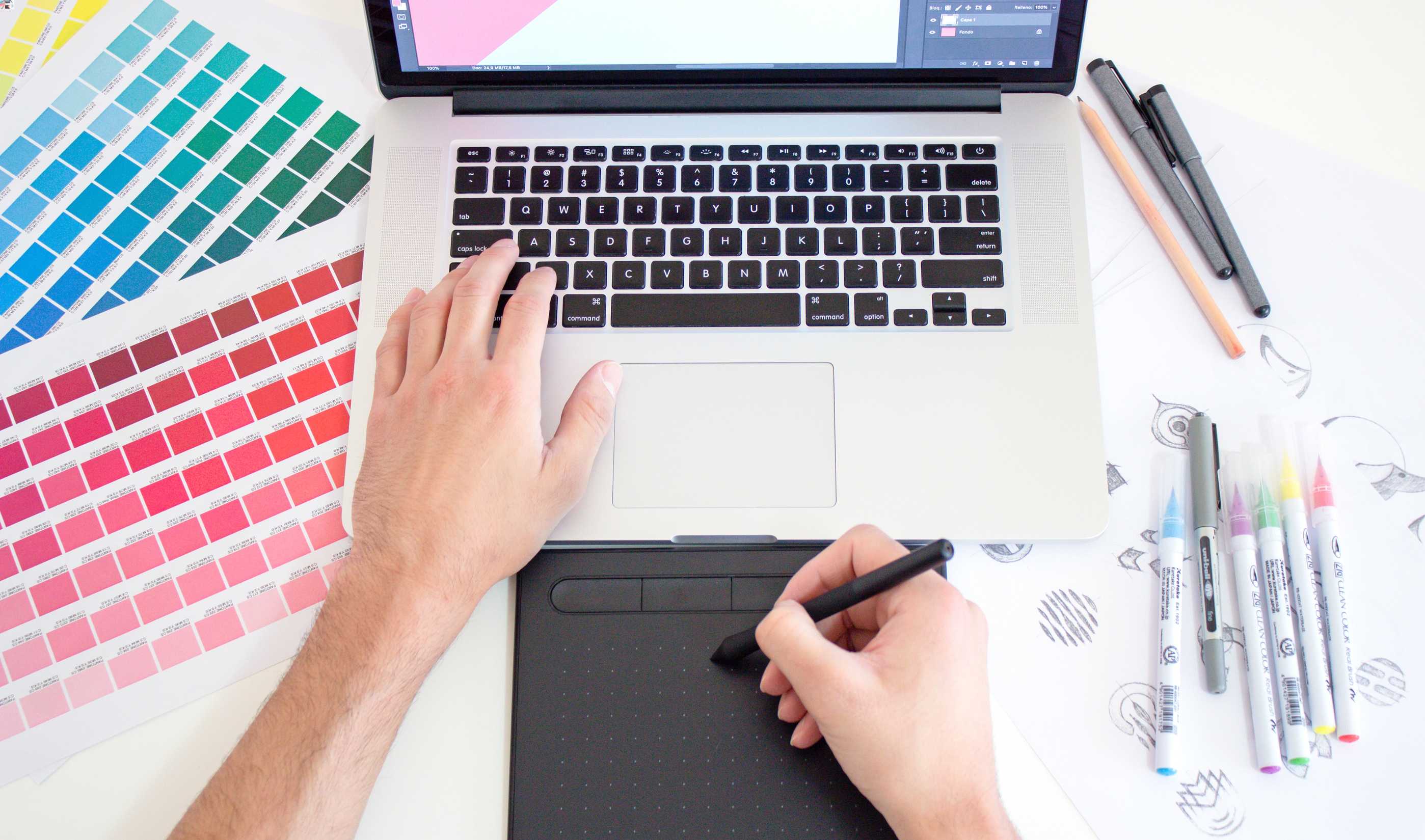Graphic designers know that to create something remarkable, you need the best graphic design software with all the cool tools and features. Our list of the best graphic design programs should help you choose what works best for you.
Below we have detailed our assessment of the best software for graphic design, combining both paid and free programs.
- Adobe Photoshop
- Affinity Designer
- Adobe Illustrator
- CorelDRAW Graphics Suite
- Canva
- Figma
- Sketch
- Gravit Designer
- Procreate
- GIMP
1. Adobe Photoshop
Adobe Photoshop remains the top graphic design software chosen by many photographers and designers. Photoshop has been the market leader for many years, although it is more expensive than many of its competitors. Considered an all-in-one tool, it has all the features you need in one neat package.

Some of its best features are that it has a volume of built-in design tools for web and mobile apps. The interface has become enormously customizable with dozens of workspace layouts to choose from. Adobe uses its integrated cloud for syncing, so all your projects are easily accessible from any device.
Photoshop gets pricey over time with a recurring monthly subscription. Currently, you can get it for $20.99 a month and use it on iPad and desktop. They do offer a free trial to see if you like it first.
✅ PROS:
- Rich set of photo correction and manipulation tools.
- Drawing and typography tools built-in.
- 3D modeling design capabilities.
- Synched libraries and cloud access.
- Robust, customizable interface.
- Support for web and mobile.
- Creative cloud offering Content-Aware Crop, Face-Aware Liquify, Artboards, the Design Space view, touch, and stylus support.
⛔️ CONS:
- Expensive to purchase (recurring charge) with no option for a perpetual license.
- It can be overwhelming with so many features.
- Lacking support for raster and vector images (SVG files).
2. Affinity Designer
Affinity Designer is a fresh and promising up and coming graphic design program that is an excellent and inexpensive alternative to Photoshop and Adobe Illustrator.

Designers love the grid UI that allows complete control over objects, angles, gutters, and spacing to be as precise as possible when positioning elements. This works quite well for video game graphics and icons. The snapping tool lends additional control with a variety of aspects. The program works in dual mode, meaning you can create both vector images and pixel art in the same space.
Another huge feature is the zoom control, which allows you to zoom out at 1,000,000 percent for insane accuracy. Affinity Designer costs just under $50 for both Mac and Windows and offers an additional iPad version for about $20. You can test drive the Mac and Windows versions before buying.
✅ PROS:
- Sleek, modern UI that delivers uncompromising speed and accuracy.
- Easily switch between raster and vector graphics without leaving your workspace.
- Unlimited artboards.
- Grids with customizable depth for accuracy and placement.
- Less expensive than Photoshop and Illustrator.
- Apply changes to multiple artboards at once.
- The iPad version is as good as the desktop.
⛔️ CONS:
- Cannot export files to AI.
- Some missing tools that exist in Illustrator and Photoshop.
- Does not have a natural perspective grid.
3. Adobe Illustrator
Adobe Illustrator is considered among many to be the best design software around. Adobe positions Illustrator as a professional tool for graphic designers. You can create everything from corporate logos, website and mobile mockups, page layouts, intricate illustrations, and anything else you need. Where it really shines is in creating vector images.

What keeps Adobe Illustrator from being the best design software is the price. It is more expensive than other programs, chiming in at $20.99/month with no way to purchase a perpetual license.
The biggest downside to Illustrator is that it is not that easy to use. It’s robust feature-packed interface can be confusing and difficult for new users.
✅ PROS:
- Extremely customizable workspace with dozens of preset layouts to choose from.
- Compatible with many devices on both Mac and Windows.
- Edit multiple artboards at the same time.
- Drag-and-drop for easy positioning.
- Small file sizes for easy sharing.
- Access to Adobe Stock and millions of images, templates, videos, and graphics.
- Uses Adobe fonts.
- Easily import/export with other Adobe products.
⛔️ CONS:
- More expensive than the competition and requires a subscription.
- Confusing UI that may be difficult for some users.
- Uses a lot of machine resources.
4. CorelDRAW Graphics Suite
CorelDRAW Graphics Suite is one of the oldest competitors in the game in direct opposition with Adobe Illustrator. Although very similar, they perform the same tasks differently. CorelDRAW had the potential to be a contender but neglected support for Mac users, which lost them the war to Adobe.

CorelDRAW is a professional application that offers its loyal fans some unique features. The program is geared toward design and combines seven programs into one smooth suite. It handles the creation of advanced vector graphics like a champ. It also includes a built-in paint program (for photo editing), a font manager, a screenshot program, and an HDR and RAW image editor—all the power you could possibly want from inside one sharp interface. You can purchase CorelDraw Graphics Suite for $499 or an annual subscription cost of $249, which allows you to take advance of upgrades.
✅ PROS:
- A choice between a subscription model for pricing and outright purchase.
- Easy to share files between designers.
- Desktop publishing support baked in.
- Plugins are available to extend its capabilities.
- A content exchange where designers can share images, templates, fonts, gradients, and more.
- A fully customizable UI.
- Pointilizer for accurate positioning and unique workspace.
- A powerful program with a robust set of features.
- Import from EPS and PDF effortlessly.
- Exports to 48 file types.
⛔️ CONS:
- Not that easy to use for beginners.
- No mobile app.
5. Canva
One of the best graphic design apps that work online is Canva . This tool allows you to create files, edit them, and export seamlessly from within your browser. Canva is very easy to use, even for beginners, but it lacks powerful features. It is geared towards people who want to create social media graphics, posters, and invites.

Many of the best features are paid-only, so you won’t get too much out of the free version. It is jam-packed with templates to choose from so you can go from blank canvas to a complete creation in minutes. Pricing is handled by membership, and you can choose between a few different tiers.
✅ PROS:
- Super easy to use.
- Wide range of templates to choose from.
- Great for social media artwork.
- An impressive inventory of stock photos.
- Built-in support at every turn.
⛔️ CONS:
- Scant photo editing tools.
- Pay for premium features.
- Must create an account to use.
- Limited capabilities.
6. Figma
Figma is a relatively new graphic design software on the block, but it is making a big splash. Like Sketch, it works best for UX and UI designers. With dozens of options on the market, Figma is quickly becoming the best program for graphic design. Many Sketch users are making the switch to Figma because it rivals the Mac giant with some impressive features. One of the best features of Figma’s real-time collaboration.

Figma is also available on Windows, Mac, Chrome OS, and Linux, making it easy for everyone to access. Figma is a standout competitor for Sketch but cannot hold a candle to Adobe Illustrator or Photoshop. Figma offers three pricing tiers with monthly fees (paid by the month or annually) the Free, Professional, or Organization plan.
✅ PROS:
- Runs as a web app that you can use on any platform.
- Runs smoother than Sketch without the performance issues.
- Excellent interface, easy to use, and get around.
- Nested artboards called frames.
- Supports grids, columns, and rows.
- Polished shape tools.
- Smart selection.
- Real-time collaboration.
⛔️ CONS:
- A few resizing issues using groups.
- No advanced vector tools.
7. Sketch
Sketch has been the go-to graphic design program for Mac users for many years. One of the best features is that it has native macOS support for graphic rendering. Sketch has won over many Adobe Photoshop users, but recent updates to Figma are stealing those fans away. Sketch is fabulous for designing user interfaces for desktop, mobile devices, and web apps. It is feature-rich, packed with all the tools you need to rival the now extinct Adobe Fireworks.

Sketch is a vector-based program with dozens of built-in iOS and other templates to get you started. The community has contributed many custom plugins to extend its capabilities. Sketch is a low-cost option with a $99 one-time payment for a year. However, that only gives you one year of upgrades. If you want to see more changes, you have to pay that same fee again next year.
✅ PROS:
- Cloud workspace to save your files.
- Excellent vector graphics design program.
- Native app.
- Easy collaboration with other designers.
- Mirror designs on larger devices for presentation.
- Export any layer or group as a PNG.
- Autosave feature, so you don’t lose your work.
- Easy to use interface.
⛔️ CONS:
- Mac-only app.
- Upgrades are not keeping up with competitors.
- Some rendering issues and performance slowdowns.
- Not as polished as Figma or other tools.
- Limited illustration capabilities.
8. Gravit Designer
Another program that works entirely on the web is Gravit Designer. It’s geared towards product or web professionals who need to create high-quality vector graphics. The dashboard is user-friendly and customizable.

There is a limited free version, but the Pro version is also available for $100, and you get access to all the fun features.
✅ PROS:
- Works in your browser, nothing to install.
- A modern interface that is easy to use.
- Supports both artboards and pages.
- Cross-platform support (Linux, Windows. Mac, and Chrome OS).
- Social media post templates.
- Export and import multiple file formats.
- Pro version offers unlimited Cloud storage.
⛔️ CONS:
- No real-time collaboration.
- Lacking support.
- No smartphone prototypes to test designs.
- Requires an internet connection to use fonts and other features.
9. Procreate
Procreate is another graphic design software, but it only works on the iPad. For most users, this will be a deal-breaker. That being said, it is a powerful, beautiful program with a fantastic interface and elegant features. It supports 128 brushes that you can customize.

Procreate is a joy to use and has won awards in the design community. The cost is $9.99, which is a steal for all you get.
✅ PROS:
- Supports both right and left-hand orientation.
- Support for large canvases up to 4K.
- Opens TIFF, PNG, PDF, JPEG, and PSD files.
- 250 levels of undo.
- Can export your images as HD video.
⛔️ CONS:
- No free trial version.
- Limited to iPad.
- It may be challenging to use for new users.
10. GIMP
GIMP is an open-source, free solution that some graphic designers swear by. However, being free and open-source, there may also be resource consumption issues and lag time. You will need a powerful machine to use GIMP and some expertise with the UI.

It is flexible and customizable, and there are tons of free plugins to add more functionality. GIMP is regularly updated and uses GEGL scripts for image processing. It works on macOS, Linux, Windows, and Chrome OS.
✅ PROS:
- Powerful drawing and image editing tools.
- Tutorials to help beginners.
- Supports layers.
- Completely free to use.
⛔️ CONS:
- Not great on Mac.
- It does not have a robust developer community, so support may be sketchy.
- Must install it on your computer.
What are the Key Features of Graphic Design Software?
Every graphic designer may have different goals for getting the most out of their software. For some, the ability to customize the interface is going to be critical. For others, sharing files and accessing cloud resources will be most important. Some additional considerations are:
- Intuitive, easy-to-use interface - If you can’t figure out how to use the program, it won’t be of much use to you. A smooth, effortless interface is critical with the ability to customize your canvas so that it matches how you work.
- Performance - If the program drags down the speed of your machine, it won’t be very useful. You want quick rendering, smooth transitions, and a responsive program that doesn’t lag when you get into complex illustrations or graphics with a lot of detail.
- The basics - Every graphic design software should include the basic design tools such a shape creation, a text tool with font changer, color selection, the ability to move and reposition elements effortlessly, and options to change between color modes (RGB and CYMK).
- Pricing - This is a personal choice. If you are okay paying a recurring monthly fee to get all the latest and greatest upgrades, you can select a program that offers that. Some of these apps allow you to purchase them outright, and there are also free options.
- Advanced design features - There are dozens of cool features that each program offers, and it depends on how you like to work and what you want the software to do.
- Photo editing - As a bonus, many of these programs double as a photo editor, and this is important for many designers.
What are the Benefits of Using Graphic Design Software?
The goal of using graphic design software is to create amazing graphics and images for professional or personal use. One of the big benefits of using software rather than hand creating your masterpieces is flexibility. If you make a mistake, you can delete, undo, or start over completely. You can also export to a variety of formats for different uses. It’s also more cost-effective because it typically takes less time. Graphic design software makes it easy to add branding and watermarks to various types of images and graphics.
What are the Criteria for Choosing the Best Graphic Design Software?
Selecting the right graphic design software for you is going to be a personal choice. However, some things to consider are price, the platform it works on, your skill level, and the best overall value. Keep in mind the key features of each program and what you need it to do. Canva might work great for some, but others may need the heavy-hitting features of Illustrator or Photoshop.
Best Graphic Design Software FAQS
Some of the most popular questions that designers ask about graphic design software are:
Are there free graphic design apps?
Yes. Some of the programs above, such as Canva, GIMP, Figma, and Gravit Designer, have free versions, although they may be limited in features.
What software is considered to be the most popular among graphic designers?
The most popular graphic design software among professional designers is Adobe Photoshop.
What is the easiest graphic design software to use?
Canva is perhaps the easiest to use, followed closely by Sketch and Figma.
Which software is best for graphic design?
There are dozens of graphic design programs on the market, and it becomes a personal choice based on your needs and preferences. Hopefully, the reviews above will help you make the best choice.
What’s the best graphic design software for beginners?
If you are just starting out, you might try one of the free versions of Canva or the trial version of Sketch then see how they work for you. Eventually, as you become proficient, you could graduate up to a higher-level program with more features but also more complexity.