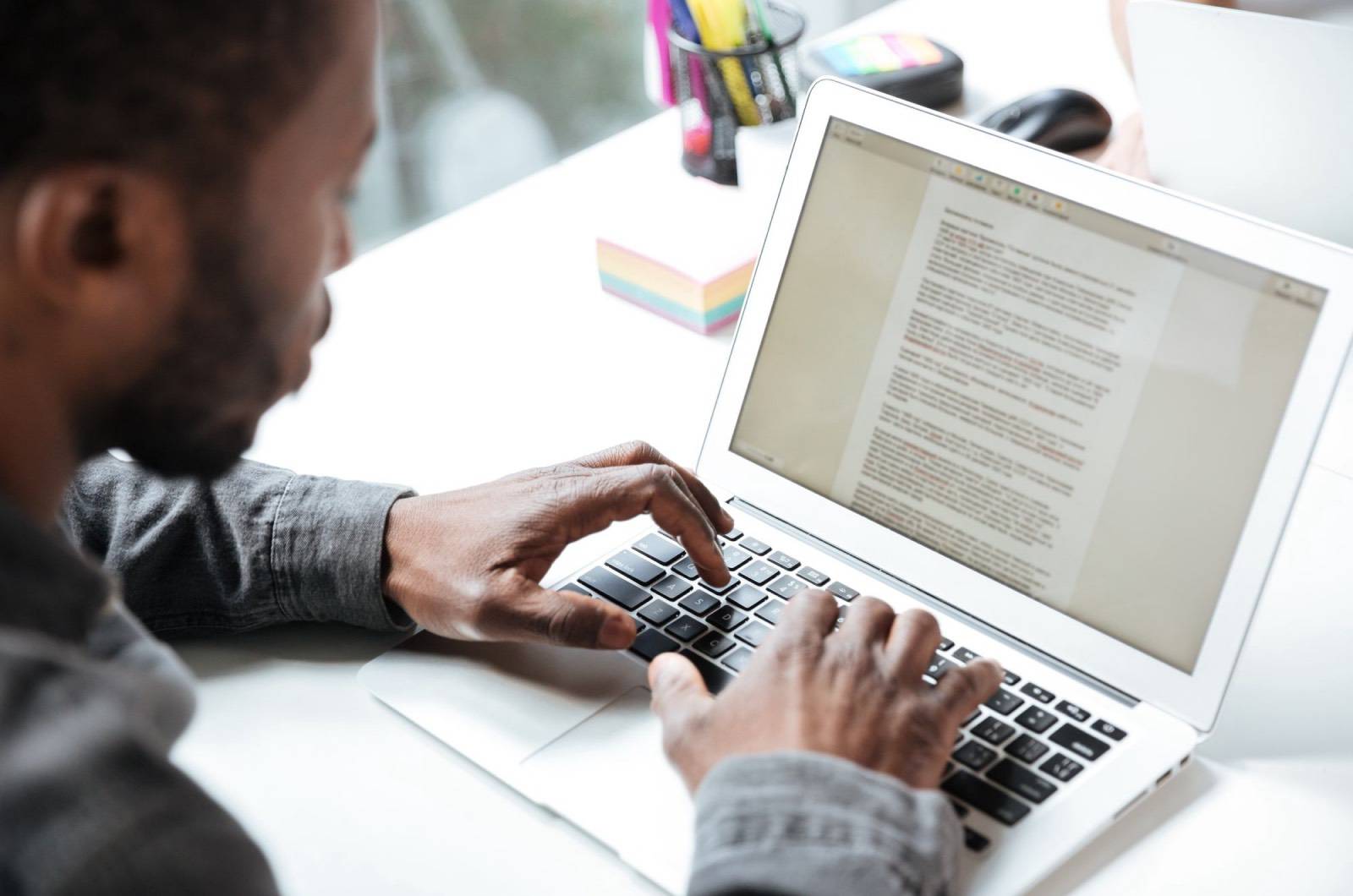The portable document format, or PDF, is one of the most widely-used document formats, especially when it comes to exchanging professional documents. A PDF file preserves a document’s graphic integrity, making the document look exactly as you intend it to appear, regardless of the device or operating system it’s being viewed on.
It’s easy to use and has a smaller footprint due to its compressed size. It can be password-protected and watermarked, thus providing a level of security.
And although PDF files are difficult to change, given how it features flat images and text, you can still edit PDFs for free with the help of an online PDF editor.
To help you choose the best free PDF editor, we’ll be sharing some of our top picks for the best free PDF editors online.
The Five Best Free PDF Editors
One of the go-to PDF editors is Adobe Acrobat. You may be familiar with the Adobe Acrobat Reader DC, which is a free software that lets you view, print, and comment on PDF files. However, this application, has limited editing capabilities.
Its premium counterpart, Adobe Acrobat Pro DC, takes things up a notch. It’s not a free PDF editor, but it lets you turn a PDF file into an editable document, allowing you to edit any textual or graphic element on the PDF.
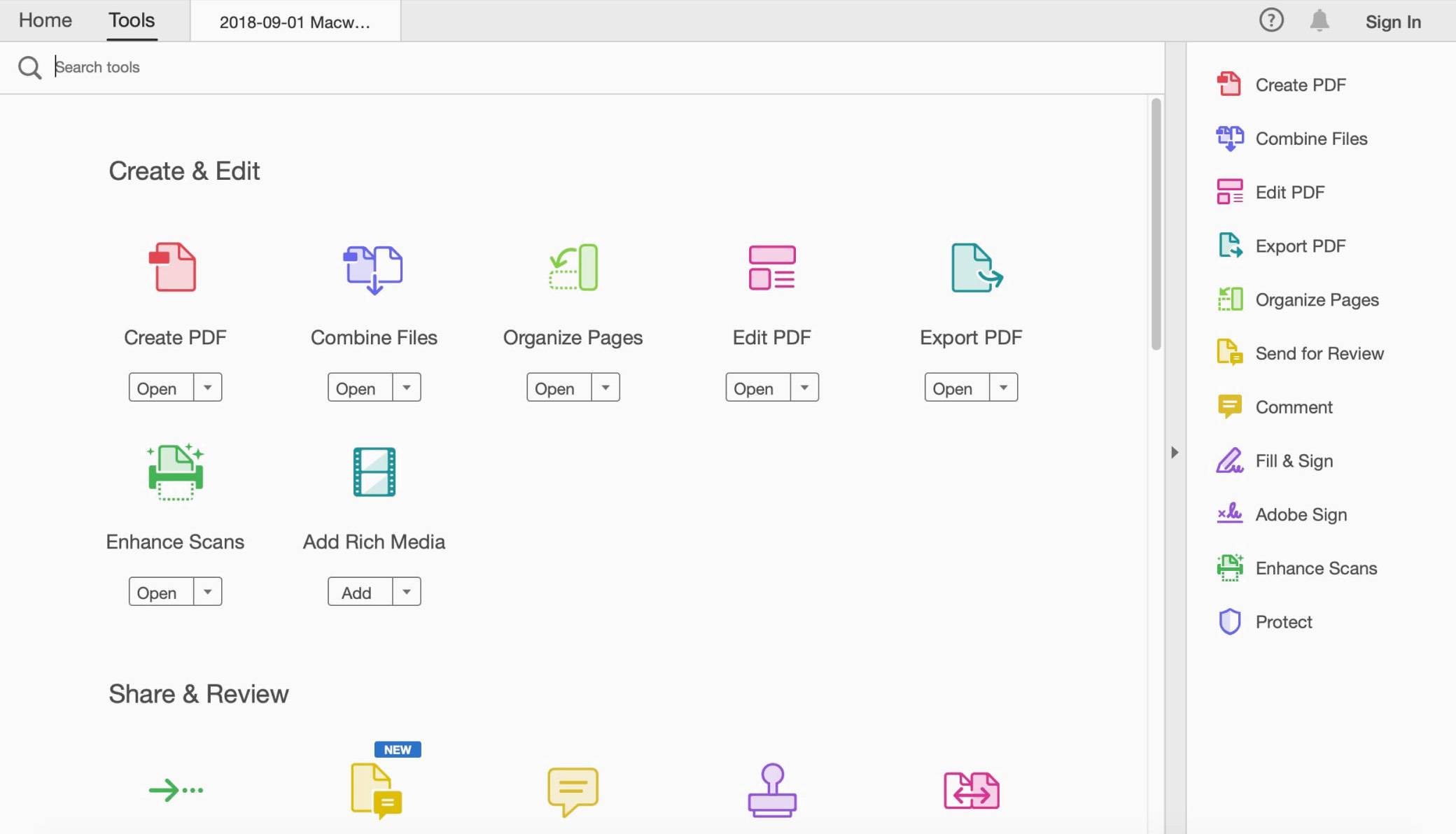
With it, you can also sign your documents electronically. It also makes the process of making PDF files easier with its integration of the Microsoft Office and Office 365 programs.
If you want a free alternative to this program, you can find our list of the best free PDF editors online below:
1. PDFescape
PDFEscape is a free PDF editor that can be used to edit PDF files online or via a desktop application. The desktop version is a more complete version, but it’s the online version that’s free to use.

This online editor is simple to use and allows you to edit or annotate your PDF files, so you can fill out forms, create form fields, and edit text and images, among other functions. With it, you can create PDF forms and share your documents online.
One of its best features is its security measure. It lets you lock and encrypt your documents. You can also edit files of up to 10 MB or documents up to 100 pages for free. The online version is compatible with all operating systems.
✅ PROS:
- Lets you open PDF files using your preferred browser
- Has a freehand feature for signing documents
- Lets you add or delete PDF pages
⛔️ CONS:
- Free version is web-based and can’t be used offline
- Limited font selections
2. SmallPDF
One of the best online PDF editors, SmallPDF has basic editing tools for PDF files. It’s a lightweight application that can be used without the need to download or install any software. Despite having only basic functions, SmallPDF lets you convert, merge, and compress PDF files.

You can also add pages or split PDFs. SmallPDF gives you four editing options, so you can add text, images, and shapes, and draw. After saving a PDF file, you can generate a link that you can share with your team. It’s compatible with all operating systems.
✅ PROS:
- Easy to use
- Ideal for converting files
- No existing file size limitations
⛔️ CONS:
- No tools for document annotation
- Limited font size options
3. Sejda
Sejda is a free PDF editor that lets you edit pre-existing text in any PDF document. It currently has two versions available: online and the desktop version. You can use either of the two, but the latter lets you work offline and gives you more font type options.

It lets you edit and sign PDF files, fill out PDF forms, and edit or add text or images to PDFs. Moreover, you can add links and edit existing PDF hyperlinks. With Sejda, you can work on three tasks and upload up to 50 MB or 200 pages per hour.
It also has an encrypted connection that enables your uploaded files to stay secured. The online version is compatible with all operating systems, while the desktop version can run on Windows, macOS, and Linux.
✅ PROS:
- User-friendly interface
- Has features for document annotation
- Files are permanently deleted after processing
⛔️ CONS:
- Uploaded files are available for two hours only
- Free version has file size limits
4. Apple Preview
Apple Preview is a free PDF editor for Mac users. It’s a built-in application and allows you to edit PDF files and images.

With Apple Preview, you can fill out and sign PDF forms, add password protection to your documents, combine PDFs and transfer pages from one file to another, and convert images to various file types.
It has several markup options that you can use to edit your documents, such as drawing, text, shape, and signature tools.
✅ PROS:
- Ideal for basic PDF editing
- Comes with every macOS version
- Lets you save multiple signatures
⛔️ CONS:
- Works only for Mac devices
5. PDFsam Basic
PDFsam Basic is a free and open-source downloadable software. It’s a lightweight app that offers basic PDF editing features.

While you won’t be able to edit any pre-existing PDF text with PDFsam Basic, you can still merge, split, mix, rotate, and extract pages from PDF files. It won’t require you to upload any files, keeping you documents secure.
PDFsam Basic is compatible with Windows, Mac, and Linux.
If you prefer having more tools for editing PDFs, you can try using the PDFsam Enhanced, which lets you edit, convert, review, sign, and fill out PDF documents. This option, however, isn’t free.
✅ PROS:
- Easy to use interface
- Offers several ways to split PDFs
- Has batch processing tools
⛔️ CONS:
- Limited editing features
- Requires Java
Another option you can look into is PDF Expert. Although it’s not a free PDF editor, it still lets you edit PDF documents.

One of its features is the automatic detection of fonts, font sizes, and opacity, which makes editing PDFs easier. It’s geared toward Mac and iOS users and can be used across any Apple device.
The Best Free PDF Editor — Frequently Asked Questions
What is the best free PDF editor?
When it comes to choosing the best free PDF editor, there’s no one-size-fits-all approach.
The best PDF editor for you will greatly depend o n what you want to use it for, how you intend to utilize it, and what elements you need to change on your PDF file.
If you’re just going to make basic changes, you can opt for basic PDF editors that let you split, merge, and add information or images to an existing PDF file.
However, if you need to make more in-depth changes, such as editing pre-existing content, to a document, you can go for a more flexible PDF editor. While there are free options, they often have limited capabilities. Paid versions often offer more in terms of editing flexibility.
How can I edit a PDF file for free?
Editing a PDF file varies, depending on the application you’re using. If you’re using an online tool, you can begin editing by dragging or uploading a PDF file to your site of choice.
For example, if you’re using Sedja, you would need to upload your file to the page. Once uploaded, the file will appear on the page. You can then use Sedja’s toolbar to make modifications to the document. After processing the file, save the document and download the edited version.
Does Google have a free PDF editor?
Yes, Google has several free online options, such as the Free PDF Editor and PDF Editor for Docs. The former is a Google Drive add-on and can be used directly from Google Drive to create or edit your files. The latter also works with Google Drive and lets you edit, fill out, sign, and print PDF documents. Do note, however, that these are only trial versions.