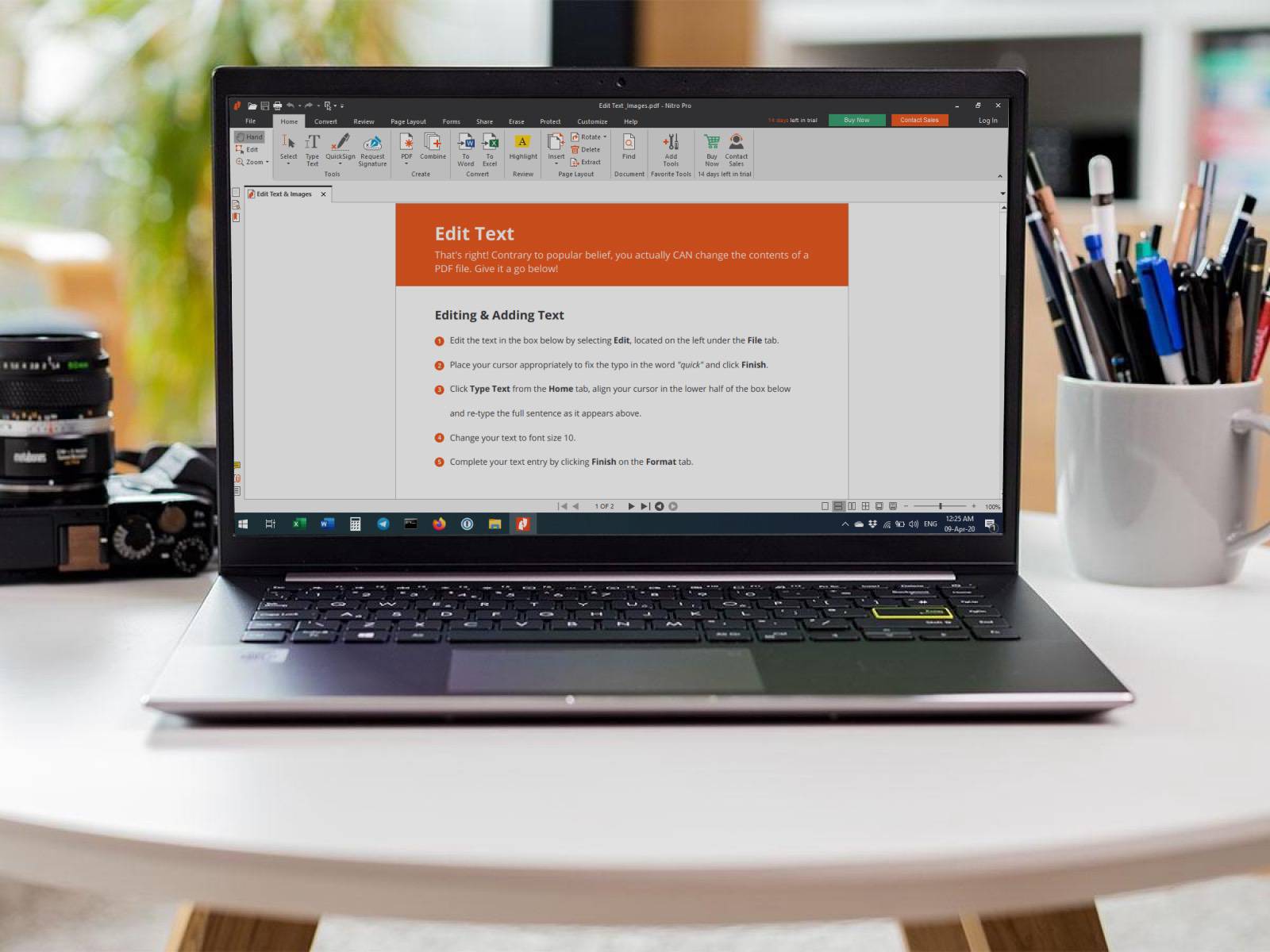The PDF has come a long way since it was first developed by Adobe back in 1993. Now, almost 30 years later, it still remains a largely popular document type. It’s versatile and can’t be easily edited. It also preserves the document’s integrity and formatting while enabling users to add non-text content and affix digital signatures.
Though a PDF document can be difficult to edit or alter, you can maximize its usability with our comprehensive tutorial on how to edit a PDF. We’ve also compiled a list of the best free PDF editors you can use to start editing. If you’re looking to convert PDF to Word, we have tools that can help you easily convert your document from PDF to Word and vice versa.
On the other hand, when it comes to the best PDF reader, you have to think about what you’re going to use it for. We’re sharing the features you should scrutinize and the best ones you can choose from.
What to Consider When Choosing a PDF Reader
Important factors to take note of include how easy the PDF reader is to use, its security features, and its capability to create and edit your PDF files. A good PDF reader has an intuitive interface that makes it accessible and easy to understand for all types of users.
When it comes to creating or editing functions, you’d want to check the program for common features such as stamp or watermark functions and the ability to insert objects or images.
You will also want to consider additional features such as scanning and OCR capabilities and support for multiple device types. Find a program that can work on tablets and smartphones as well and not just on laptops or PCs.
Additionally, take pricing into consideration—especially if you’re in need of more advanced features that aren’t available on the free or trial versions.
The 5 Best PDF Readers
There are many iterations of PDF readers, with some paid versions incurring either a one-time payment or a recurring billing. If you’re looking for a more cost-effective option, there are also free PDF readers with a variety of useful features.
To help you get started, we’ve curated a list of the best free PDF readers for Windows and MacOS.
1. Adobe Acrobat Reader DC
One of the most popular PDF readers, Adobe Acrobat Reader DC lets you read, print, sign, export, share, and annotate your PDFs. Its features include a highlighter, text-to-speech function, and an option to add comments.

It’s compatible with different types of PDF content, letting it open and interact with all PDF content types. It can also open several large files at the same time and has tabs that allow you to view or work on multiple files.
It’s compatible on multiple operating systems and devices. It’s also accessible via Adobe Document Cloud services so you can access your PDFs even when you’re on the go.
✅ PROS:
- Easy to use
- Simple interface
- Quick to set up
⛔️ CONS:
- Limited features for the free version
- Large size
2. Nitro Reader
Similar to Adobe Acrobat Reader DC, Nitro Reader can create, edit, annotate, convert, share, and sign PDFs. One of the things that make it different from other PDF readers is its mode that makes it ideal for reading eBooks. You only need to flick the pages instead of scrolling through them.

It also has a QuickSign feature that allows you to password-protect signed documents. Nitro has options available for individual users and for businesses depending on the kind of features needed.
✅ PROS:
- Intuitive interface
- Compatible with most PDF readers
- Secure document sharing
⛔️ CONS:
- Free reader is only a trial version
3. Slim PDF
One of the best free PDF readers, Slim PDF is a lightweight program at only 15 MB—but don’t let its small file size fool you. It still has substantial features that can help you optimize your PDF viewing or editing experience. Slim PDF allows you to open, view, search, print, zoom, and annotate your PDFs, among other features.

Its newest version comes with improved navigation to make your PDF viewing a more straightforward experience. It also comes with advanced and customizable annotation tools, along with interactive form filling and signature verification capabilities.
It’s compatible with Windows, MacOS, and Linux.
✅ PROS:
- New user interface with light and dark themes
- Bloatware-free
- Quick load time
⛔️ CONS:
- Limited editing capabilities
4. Foxit Reader
Foxit Reader takes up a small footprint, but it loads fast and is feature-rich. Aside from basic functions that let you view, annotate, fill out forms, and sign PDFs, it has collaboration and sharing capabilities. It can also be integrated with cloud storage devices such as Dropbox and Google Drive.

You won’t have to worry about document security with this PDF reader. It’s powered by ConnectedPDF technology, which enables you to grant or revoke document access, track document usage, and keep multiple versions of your PDFs. An Enterprise option is also available for business and other organizations.
✅ PROS:
- With Safe Reading mode
- Easy PDF creation
- Well-designed interface with MS Office-style toolbar
⛔️ CONS:
- May be complicated to use
5. Preview
Preview is one of the best free PDF readers tailored for Mac users. It has basic features that allow you to open, view, and zoom in or out of PDFs and images. It also lets you view information about your PDFs or other images you might have on your device.

With its newest version for MacOS Big Sur, Preview now lets you fill out and sign forms on your Mac, password-protect your PDFs, and combine PDFs and transfer pages. It even enables you to convert images into a number of file types such as JPEG, PNG, and PSD.
✅ PROS:
- Sleek interface
- Built into the MacOS
- Includes photo editing tools
⛔️ CONS:
- Limited functionality
- Exclusive for Mac users
Other Free PDF Readers
Beyond the programs on this list, there are other free PDF readers that you can look into such as Google Drive and your web browser.
Google Drive is easily accessible to almost anyone anywhere in the world, but did you know that you can also use it to view PDFs and convert files into PDFs?
Moreover, you can save files from Chrome to your Drive, convert images and PDFs into searchable and editable documents via Optical Character Recognition (OCR), export documents into the PDF file format, scan documents, and annotate files, among its other features.
Alternatively, you can just use your web browser as a PDF reader. With your browser, you can rotate, print, download, and zoom in or out of your PDFs.
Whether you want to read an eBook or create a secure PDF for your organization, there are numerous free options that you can choose from. We understand that choosing the right program for your needs can be tricky, so we recommend that you thoroughly reassess your needs. Also, don’t be afraid to download and test out your selected programs to better gauge which one is the best fit.
“What is the best PDF reader?” will no longer be a difficult question to answer. Take your pick from any of our options and start optimizing your documents.