Editing PDF documents is a serious pain in the neck if you don’t have the right tools. This PDF editor for Mac compilation is just what the doctor ordered.
Here’s something we’ve known for a long time now – editing PDF can be a nerve-racking ordeal. That’s why we’ve covered this topic so extensively. We taught you how to convert PDF to Word and how to edit PDF.
So, what is PDF so hard to work with?
You see, PDF (portable document format) wasn’t meant to be edited. Adobe created the format to allow for the display of documents independent of software, operating system, or hardware. Essentially, documents look and feel the same across all devices. For this reason, this digital format is one of the most ubiquitous file formats available today. In addition, the PDF format is highly compressed, so it’s easy to send as an email, print, and download.
On the surface, PDF is the professional’s dream; until you have to edit, sign, and annotate your files. Now you have to deal with the nightmare of increased friction in your workflow. Even worse, most tools made to solve this problem are no good.
Today, we’ll help you pick the best PDF editor for Mac to make using PDFs ridiculously simple. They include:
Before we dive in, let’s go over some of the features you should look out for when choosing a PDF editor Mac.
Features to Look for When Choosing a PDF Editor For Mac
Ease of use
The first and most important consideration should be ease of use. Most takes should be easy to perform so you can take advantage of the more complex features without a lot of handholding. The user interface should be simple and straightforward to make ramp up a non-event.
Scan and OCR
You want a Mac PDF editor that allows you to connect to your scanner to digitize paper documents. Using OCR, you should be able to convert these documents into editable PDFs.
Collaboration
Working with a team? A PDF editor should allow multiple participants to edit the same document. For this, it should come with features such as shared annotation and review so that it fits into your team workflow.
Security
Creating documents containing confidential information requires a tool with in-built security features such as password protection. Using passwords allows you to limit the ability to open documents and restrict features such as filling in forms, printing, and modifying the document.
Export to Familiar Formats
Go for a tool that allows you to convert PDF documents into other formats. These formats include Microsoft Office, OpenOffice, eBooks, XML, and Microsoft XPS formats.
Sign
Go for a tool that allows you to quickly add a digital signature to any document using only your mouse. You should be able to resize your signature to fit the particular document you're working on.
The 5 Best Free PDF Editors for Mac
1. Apple Preview
Preview is a PDF editor designed for macOS. The tool allows you to view and print digital images and PDF files. It is adequate for elementary PDF editing and reading but may not be suitable for more complex PDF operations.

Not only does it allow you to read PDFs, but you can also encrypt the documents and restricts their use. For instance, you can save an encrypted PDF so that others require a password to print or copy data from the document.
✅ PROS:
- Has a simple interface, and operation is convenient.
- Support fast annotation.
- Support handwritten signature operation.
⛔️ CONS:
- Few professional PDF functions.
- Poor PDF compatibility.
2. Adobe Acrobat Reader DC for Mac
Adobe Acrobat Reader DC is hands down one of the best PDF readers for Mac. It allows you to view, sign, collaborate with others, and annotate your PDF documents.
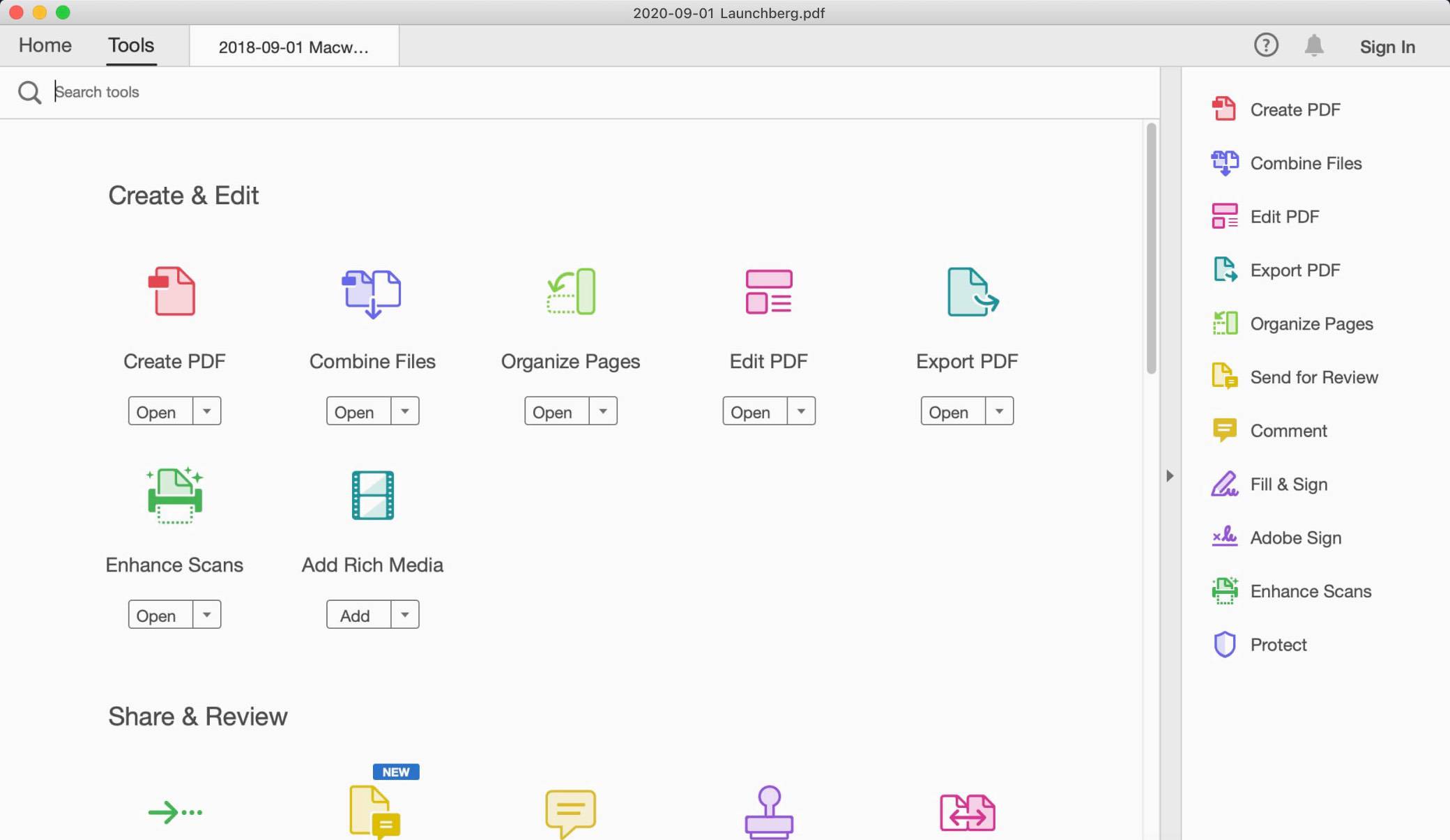
The tool is connected to the Adobe Document Cloud environment, which allows you to work with your PDFs wherever you are. You can access and store files in Google Drive, Dropbox, Box, or Microsoft OneDrive.
More advanced users can also subscribe to additional features and capabilities that allow users to create PDF files and export them to Word or Excel.
✅ PROS:
- View, collect, check feedback, and share PDFs for free.
- It makes document annotation easy.
- Text indexing for quick searches.
- Supports access and storage of PDF files to your cloud accounts.
⛔️ CONS:
- Navigation is cumbersome.
- Doesn't have some useful tools such as OCR.
3. PDF Expert for Mac
PDF Expert is one of the most powerful PDF readers for Mac. It allows you to read, annotate, and edit PDFs easily. You can also change text and images, fill in forms, and sign documents.

PDF Expert features smooth scrolling and fast search to make navigation a breeze. In addition, the software allows you to edit text, images, and links easily. It can even detect font size.
If you're working in a team, you can collaborate by adding comments and notes to documents seamlessly. The tool also comes with top-notch security allowing you to protect sensitive information with a password.
✅ PROS:
- Adding notes and annotations to documents is easy.
- Comes with search indexing for fast search.
- You can fill out forms and sign contracts in a few clicks.
- Make it easy to handle multiple PDFs simultaneously
⛔️ CONS:
- Lacks OCR capabilities
- Lacks a bit of professionalism.
- Signing using a trackpad can get a little messy.
4. PDFelement 7 PRO
If you're looking for a tool to read, create, edit, convert, merge, OCR, and fill in PDF forms, PDFelement is a great option. It basically allows you to work with PDF documents like you would on a Word document.

You can rearrange pages, fix typos, and swap photos, or even crop them. PDFelement also allows you to convert PDFs into other formats directly within the software. You can turn your PDFs into Microsoft Word, PowerPoint, Excel, and other file formats without losing formatting and fonts. Even better, you can convert more than 500 PDF files at the same time.
Sharing documents is a breeze. You have options for emailing and tracking with DocSend as well as sharing via Google Drive and Dropbox. Overall, PDFelement Pro 7 is one of our favorite PDF editors. Its functionality, simplicity, and affordability are unmatched.
✅ PROS:
- Password protection to restrict sharing, copying, and printing.
- Convert pdfs into any format.
- Easy annotation on the document forms.
- User-friendly UI.
⛔️ CONS:
- Slow batch processing.
- You can't change the theme or color of the software.
5. PDFpenPro
PDFpen is a powerful PDF reader for Mac. With this tool, you can read PDFs, draw, scribble, highlight, and even correct text. For example, you can select text in your PDF document and click on the 'correct text' button to make edits. It makes editing PDFs on your Mac a breeze.

You can also use the OCR feature to turn photos of scanned text into words. If you're working with images, you can adjust resolution, contrast, color depth, size, and skew. That’s not all; you can also add signatures to your documents and convert them to multiple formats.
✅ PROS:
- Comes with the most basic and advanced PDF editing tools.
- It's easy to use.
- Great for filling in forms.
- Secure
- Affordable
⛔️ CONS:
- You might lose your font style when editing PDFs.
- The app crashes regularly.
Conclusion
Your choice of PDF editor for Mac will largely depend on speed, price, simplicity, and the functionality you need. Whatever your choice, these tools will allow you to handle your PDF documents like a pro.

