Whether you need it for social media promotion, your business website, or work projects, video editing is an essential skill for all kinds of professionals. With an abundance of video editing apps and other software available for free, you no longer need to spend a lot of money on expensive video editing suites.
Below we review the 15 best free video editing tools in 2021:
- Davinci Resolve
- Lightworks
- OpenShot
- Filmora9
- Blender
- Camtasia
- FlexClip
- VideoProc
- iMovie
- Shotcut
- VideoPad Video Editor
- VSDC Video Editor
- Hitfilm Express
- Windows Movie Maker
- Clipchamp
Keep reading to learn about the ins and outs of the most popular online video editors, as well as their pros and cons.
Follow this step-by-step guide on how to edit video on Windows and macOS or check out the three most powerful Windows video editors to help you get started.
1. Davinci Resolve
One of the most professional and advanced video editors on this list, Davinci Resolve is optimized for high-end video editing, graphics manipulation, and color correction. User's looking to get the most out of Davinci Resolve should have a powerful computer with an equally powerful graphics card to boot.

What's more, Davinci Resolve has features for audio mixing, special effects, and motion graphics. More than just a simple video editor, Davinci Resolve is the real thing.
While those looking for basic editing or a program optimized for creating quick social media content may be put off by Davinci's many features. However, as an entirely free program, Davinci is one of the best editors available.
You might be surprised to learn that Davinci Resolve is used by professional video producers in Hollywood, advertising, and television!
👆 SPECS:
- Runs on: Windows, macOS, and Linux
- Input formats: ARI, MTS, MXF, AVI, CIN, DNG, DPX, CDX, MP4, MXF, EXR, MOV
- Output formats: ARI, MTS, MXF, AVI, CIN, DNG, DPX, CDX, MP4, MXF, EXR, MOV
✅ PROS:
- Entirely Free
- Available for Mac, Windows, and Linux
- Versatile With a Huge Array of Video Editing Tools
⛔️ CONS:
- Steep Learning Curve
- Optimized for Powerful Computers With High-end Graphics Capabilities
2. Lightworks
Lightworks is an excellent solution for users who have recently begun professional video editing. The video editor is packed with several useful features, including high precision video trimming, a wide range of video formats, and export to 720p for YouTube.

Lightworks' superbly designed timeline helps you resize a video or combine several short segments of footage; with color correction and GPU-accelerated real-time effects, you can quickly achieve the perfect look. The great news is that complex rendering and encoding processes occur in the background, so you can continue working while they are completed.
Lightworks is free. However, if you want to access advanced features, you must purchase a paid version.
👆 SPECS:
- Runs on: Windows, macOS, and Linux
- Input formats: latest audio and video formats
- Output formats: MP4, MXF, Quicktime, AVI, MTS, MPG, M2T
✅ PROS:
- Open Source
- Almost Any Format Imported Natively
- Outputs Directly to YouTube/Vimeo
- Many Video Tutorials
- Project Sharing Groups
⛔️ CONS:
- 4K Video Support Only in Paid Version
- Confusing Interface for Beginners
3. OpenShot
Openshot is an entirely open-source program offering basic video editing features like trimming and slicing. However, it may remind some Mac users a little of iMovie with its easy-to-use drag-and-drop interface.

However, Openshot packs more features than iMovie, including unlimited layers, audio mixing, and video tracks in the timeline. Thus, this free editor strikes a nice balance between advanced features and a simple interface.
Openshot includes tile templates and video effects, so if you want to add some final touches to your video, this free video program can deliver. In addition, you can import various file formats from audio files, still photos, and multiple types of video codecs, including 4K. Additionally, you have access to an impressive number of transitions and 14 special effects.
👆 SPECS:
- Runs on: Windows, macOS, and Linux
- Input formats: QuickTime, AVI, WMV, MPEG, etc
- Output formats: MPEG, AVI, MP4, MOV, etc
✅ PROS:
- Free
- Open Source
- Easy-to-use Interface
⛔️ CONS:
- The Application Has Multiple Layers of Setup
- Incredibly Slow When Effects are Applied
4. Filmora9
Film-making buffs and novices alike love Filmora9. The software stands out because it has remained true to its purpose, film editing, throughout many changes and upgrades. Some competitors keep adding features that nobody uses. Filmora9 keeps things simple.

It has a user-friendly interface, and even beginners can easily figure out how to use the software. That being said, it is packed full of powerful video editing tools like special effects, layers, green-screen effects, keyframing, background noise removal, creative filters, professional 3D LUTs, and 4K support.
Another reason to shout it from the rooftops is Filmora9 has security baked into the program to keep your uploads safe. They have a free version, so you can try it out before buying. Filmora9 works on Windows and Mac platforms. The only downside is that you need to purchase the full version for all the fun bells and whistles, which is not cheap.
👆 SPECS:
- Runs on: Windows and macOS
- Input formats: MOV, GIF, MP4, WAV, PPT, and many more
- Output formats: MP4, GIF, MOV
✅ PROS:
- Free trial.
- 4K support.
- Multiple media layers for complex editing.
- Windows and Mac compatible.
- Money-back guarantee.
- Free updates.
- Excellent customer service.
⛔️ CONS:
- Subscription-based pricing.
- Expensive full version.
5. Blender
Available for most popular operating systems, Blender is an open-source video editor and 3D animation suite that is totally free. Offering a complex collection of animation and video editing tools, Blender is one of the darlings of the free video editor community.

Blender's scope and versatility come as a bit of a shock for many first-time users, who are surprised to find that such a robust program is available entirely for free!
In this sense, Blender may be too complicated for some. Moreover, with a steep learning curve, first-time video editors may find themselves overwhelmed by the many options.
Keep in mind that Blender was designed for 3D animation. So, while its video editing support is extremely robust, for those simply interested in basic editing, Blender might be unnecessarily complicated. But for users with time on their hands and the drive to advance their video editing skills, Blender is a natural choice.
👆 SPECS:
- Runs on: Windows, macOS, and Linux
- Input formats: latest audio and video formats
- Output formats: MOV, MPEG4, MP4, AVI, WMV, MPEG-PS, FLV, 3GPP, WebM
✅ PROS:
- Free
- Versatile Video Editing Features
- 3D Animation
⛔️ CONS:
- Steep Learning Curve
- Complicated User Interface
6. Camtasia
Camtasia is a free mobile app for iOS and Android that allows you to record a video using your phone and easily transfer it from your device to the Camtasia app on your computer for further processing. You can also upload the ready-to-use video directly to YouTube, Vimeo, or other video platforms of your choice.

Camtasia aims to be an all-in-one video editing tool that combines powerful video editing features with an easy-to-use screen recorder. Using Camtasia, you can create professional-looking how-to educational videos, lessons, webinar recordings, etc., on both macOS and Windows platforms.
There is no free version, but you can try the software for 30 days for free. The free trial includes a full-featured version. However, any videos you create will be watermarked.
👆 SPECS:
- Runs on: Windows and macOS
- Input formats: MOV, GIF, MP4, WAV, PPT, and many more
- Output formats: MP4, GIF, MOV
✅ PROS:
- Easy to use
- Excellent tutorial videos
- Includes a mobile companion app
- Support 4K video
⛔️ CONS:
- Lacks the auto-record feature
- A bit pricey
- Audio editing is not the best
7. FlexClip
FlexClip is another contender looking to be the best video editor out there, and it does a pretty good job. The simplified user interface makes it easy to get started on your first project. Then, using the built-in templates and stock imagery, along with audio resources, you can quickly put together a video worthy of praise.

FlexClip has ample online documentation and tutorials to teach you everything you need to know if you get stuck. Some of the most powerful features baked right in include text, music, adding watermarks, overlays, widgets, logos, fonts, color, rotation, duplicating and slicing slides, and more.
The program works right in your browser, so there is nothing for you to install. It works best on Google Chrome. FlexClip aims to be the most sought-after professional and personal free video editor. We give it high marks for aspiring to be a champion, and it comes close. Our only complaint is the shortage of templates to choose from and some unresponsiveness during testing.
👆 SPECS:
- Runs on: Google Chrome
- Input formats: MP4, MOV, WEBM, and M4V
- Output formats: 480P, 720P, and 1080P MP4
✅ PROS:
- Web-based, Nothing to Install
- Easy to Use
- The Free Version is Feature-rich (unlimited)
- Everything Saved and Backed up in the Cloud Automatically
- Template-based
- Free Stock Imagery, Music, and Videos
- Export Video in 1080p
⛔️ CONS:
- It Requires a Strong Internet Connection to Run
- A Bit Slow and Glitchy at Times
- Too Few Templates
8. VideoProc
Unlike some other video editors, VideoProc is software that needs to be installed on your computer. However, it does come with built-in GPU hardware acceleration. As a result, it can speed up video processing on all mainstream computers and even some low-end computers.
Therefore, VideoProc is an excellent choice to process and edit 4K, HD, and other large videos in any format on all computers. However, it can lower CPU performance to 40% (on average).

VideoProc sells itself as a lightweight video editor capable of producing high-quality edited 4K videos. Using the simple interface, you can quickly cut, merge, crop, and edit your 4K videos using sound, text, subtitles, music, and effects like Grayscale, Mirror, Edge, Painting and Sharpen to improve your final cut.
VideoProc also has powerful features to stabilize your video, remove fisheye and noise. Other perks are a built-in GIF maker, video enhancements, MKV, M3U8 encoding, and more! VideoProc runs on macOS 10.6 or later and Windows 7 or later. VideoProc offers both a free version and three paid license plans to choose from.
👆 SPECS:
- Runs on: macOS 10.6 or later and Windows 7 or later
- Input formats: AVI, MOV, MP4, MOV, MPEG, and more
- Output formats: MP4, MOV, WebM, AVI, FLV, and more
✅ PROS:
- Reasonably Priced
- Lightweight and Flexible
- It Can Easily Edit Large 4K Videos
- Powerful Video Editing Capabilities
⛔️ CONS:
- No Web-based Version
9. iMovie
Movie from Apple is one of the most consumer-oriented video editors out there. It's already installed on all new Macs, and users can use it as a playground for learning the basics of video editing. iMovie features a drag-and-drop interface allowing you to edit and import 4K video clips from smartphones and GoPro cameras. The software also provides you with the ability to start editing on iPhone or iPad and finish it on your Mac.

Aside from video, you can also incorporate images and audio into your project by dragging your multimedia into the project space and arranging them in a timeline fashion.
The resulting video can be previewed in real-time with add-on effects, themes, text, music, and voiceovers before exporting the file directly to YouTube, Facebook, or any other platform.
👆 SPECS:
- Runs on: macOS and iOS
- Input formats: DV, HDV, AVCHD, AIC, AAC, Motion JPEG/A, iFrame, h.264, MP4, MOV
- Output formats: DV, HDV, AIC, AAC, MP4, MOV
✅ PROS:
- 4K Resolution Support
- Suitable for Basic Video Editing
- Already on Your Mac
- Ability to Start Editing on iPhone or iPad and finish on a Mac
- Elegant Interface
- Easy to Navigate
⛔️ CONS:
- macOS Only
10. Shotcut
Shotcut is a free, open-source, cross-platform video editor. It is excellent for those who have outgrown Movie Maker and want to go to the next level but don't need complex solutions.

Some users may find the interface a bit too advanced. However, it is rare to find so many powerful pro features in a free version. One nice time-saving feature is that Shotcut doesn't require you to import your video into the editor. This is especially helpful when dealing with large files.
Shotcut supports various video formats and up to 4K resolutions and offers native timeline editing. In addition, the video editor includes three-point editing, keyframes for filter parameters, and video compositing across tracks.
👆 SPECS:
- Runs on: Windows, macOS, and Linux
- Input formats: latest audio and video formats
- Output formats: latest audio and video formats
✅ PROS:
- Wide Range of Formats are Supported
- Native Timeline Editing
- 4K Resolution Support
- Comprehensive Video and Audio Editing
- Good for Basic Video Editing
- Open-source
- Lots of Filters and Effects
⛔️ CONS:
- Not Good for Advanced Projects
11. VideoPad Video Editor
VideoPad Video Editor is a cross-platform video editor that works great with Windows and macOS. One of the simplest editors available, VideoPad, offers very few features but is easy to learn. Without the steep learning curve of other editors, VideoPad represents a minimal time investment that can still result in stunning films.

VideoPad's free version is great for new editors. VideoPad's paid version includes more extensive features for power users. If anything, VideoPad is great for making social media-ready videos. The simple pull-down menu makes it easy to upload your creations anywhere on the web.
👆 SPECS:
- Runs on: Windows and macOS
- Input formats: WMV, AVI, MPV, DIVX, and many more
- Output formats: WMV, AVI
✅ PROS:
- Free
- Friendly User Interface
- Easy to Learn
- Optimized for Social Media
⛔️ CONS:
- Few Special Features or Effects
12. VSDC Video Editor
If you're making a presentation and want to add text, lines, charts, and other special effects to it, VSDC might be your best choice. It provides a free non-linear video editing tool that allows users to zero in on any position in the timeline.
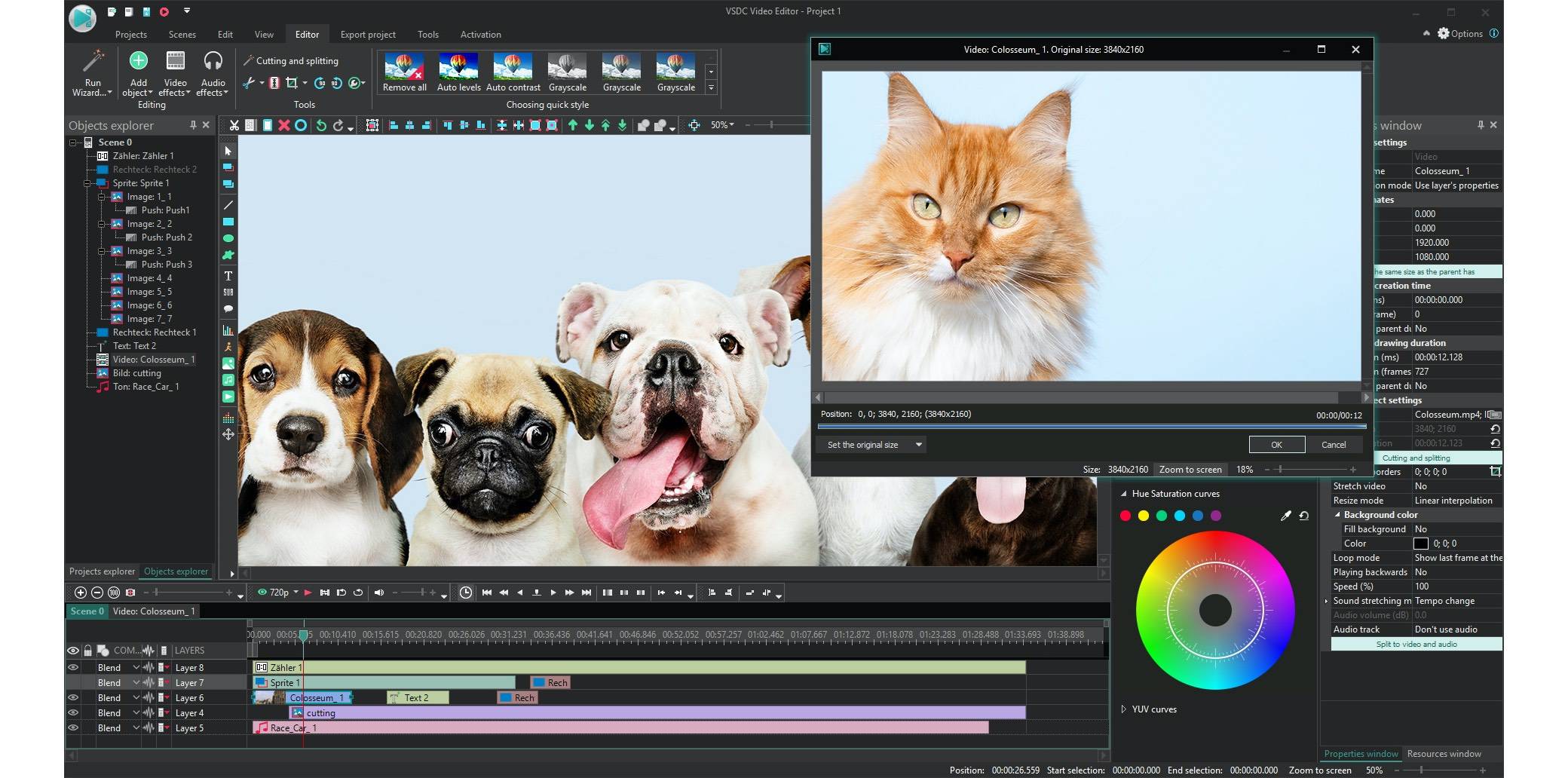
VSDC offers multiple audio and visual effects that can be applied from different categories such as object transformation, color correction, transition effects, filters, and special effects. In addition, it includes Instagram-style filters, color correction, and blurring, and there's a mask tool as well so you can apply effects to part of the video (for obscuring faces, for example).
VSDC is also bundled with an easy 4K and HD editing feature allowing you to export files to social network sites such as Facebook, Twitter, and YouTube.
👆 SPECS:
- Runs on: Windows
- Input formats: AVI, QuickTime (MP4/M4V, 3GP/2G2, MOV, QT), HDVideo/AVCHD (MTS, M2TS, TS, MOD, TOD), WindowsMedia (WMV, ASF, DVR-MS), DVD/VOB, VCD/SVCD, etc
- Output formats: AVI, DVD, VCD/SVCD, MPEG, MP4, M4V, MOV, 3GP/3G2, WMV, MKV, RM/RMVB, FLV, SWF, AMV, MTV
✅ PROS:
- Extensive Range of Output Formats
- Friendly for Beginners
- Plenty of Special Effects
⛔️ CONS:
- Technical Support is Not Free
- Windows Only
13. Hitfilm Express
Another great professional-level video editor, Hitfilm Express, is one the best general video editors around. Hitfilm Express is great for advanced editors and professionals, and its user-friendly interface also works well for new users. While Hitfilm Express is free, interested users must first shout out to the software maker on social media to download.

With essential tools like slicing, trimming, and audio editing enabled, Hitfilm also offers a massive suite of free special effects. Hitfilm Express is a great tool to start learning the video editing process, and those looking for additional features can access expansion packs for as little as $9.99.
👆 SPECS:
- Runs on: Windows and macOS
- Input formats: AVCHD, AVI, DV, MP4, MPEG, MOV, MMV
- Output formats: AVI, MP4
✅ PROS:
- Free
- Intuitive Linear Editor
- Results are Easily Exportable
⛔️ CONS:
- Some Advanced Features Require Add-ons
14. Windows Movie Maker
If it's not already apparent in the name, Windows Movie Maker is a free video editing software for Windows 10 that also works great with older versions of Windows such as Windows 7.

While previously known for its extreme simplicity, Movie Maker has come a long way since its earliest inception as a basic editor. With a slew of basic but indispensable features such as anti-shake and voiceover recording, Movie Maker is more than capable of handling most beginner projects.
For beginners, Movie Maker is perhaps one of the most intuitive applications. Presenting a linear thumbnail editor timeline, users can easily trim and split video while using the three-button play/pause, forward, and back controls.
👆 SPECS:
- Runs on: Windows 7 and Windows 10
- Input formats: ASF, AVI, DVR-MS, M1V, MP2, MP2V, MPE, MPEG, MPG, MPV2, WM, WMV
- Output formats: Windows Media Video (WMV) or DV AVI
✅ PROS:
- Free
- Simple User Interface
⛔️ CONS:
- Limited Features
- Available for Windows Only
- No support for Modern File Formats
- Service Discontinued
15. Clipchamp
Clipchamp is really a mixed bag in terms of being the best free video editing software. On the one hand, the free version is limited, and some people report that it is glitchy and slow. On the other hand, however, the paid versions are feature-rich and loved by users.

Everyone agrees that Clipchamp is easy to use, intuitive and you can create a new or edited video within minutes. Combine that with their extensive library of customizable templates and stock images, audio, and video clips, and you have a powerful tool capable of compressing, converting, collecting, recording, and creating high-definition videos quickly and easily.
Clipchamp works right in your browser, so there is nothing to install. It works best with Google Chrome. However, the free version is stripped down and does not include the fancy features that the other plans have. For example, only the two top-tier plans allow you to export in 1080p format.
👆 SPECS:
- Runs on: Mac, Windows, Linux, and Chrome OS
- Input formats: MP4, MOV, WEBM, AVI, DIVX, FLV, 3GP, WMV, VOB, DCM, and MKV
- Output formats: MP4, WebM, ASF/WMV, Flash video (FLV) or (animated) GIF
✅ PROS:
- Free
- Super Easy to Learn and Use
- No Watermark
- No Software to Install
- Works in-browser
- Affordable Pricing Plans
⛔️ CONS:
- Glitchy
- Slow Uploads
- The Free Version Lacks Features
- Upsells but not Over the Top
- You are Limited to 480p Exports With the Free Version
How to Choose the Best Free Video Editing Software
The first guide to navigating anything new is experience. Always try before you buy. With many free apps available in your browser or as a download, you can enjoy the luxury of trying out a few before making your choice. Even if you think the free stuff can't handle your project, give it a try. You may be pleasantly surprised!

More than just money, investing in a professional video editor also takes a significant amount of your time and energy. If you plan on a career in video editing, it may make sense to invest in expensive software. However, if you're just looking to make a few edits or experiment, there's no need to spend thousands of dollars on programs like Final Cut Pro and Adobe. Even if you're planning on going pro, it doesn't hurt to start free while working your way towards more professional video editors as you build up your client base and revenue.
There are several important factors to consider when choosing a free video editor. First, of course, the user interface is one crucial feature. However, it can be challenging to know what an efficient user interface looks like as a beginner. In this sense, unless you are a professional, there's no sense placing too much emphasis on the interface just yet.
Next, depending on your needs, your free editor should be able to offer basic transitions such as crossfading, fade to black, dissolving, and of course, cutting. Another area to consider here is special effects. While many editors may try to entice you with special effects, chances are most of these will not be relevant. Audio control and audio editing are also essential features that can streamline the editing process and keep everything in one place.
Perhaps the most critical factor in evaluating software is stability. Stability depends mainly on your computer's specs and hardware. The most important rule here is to never buy a program without testing it on your computer first. Hand in hand with stability is compatibility. Always check to ensure your editor is compatible with your file types and supports your desired output type.
Finally, when choosing a video editor, evaluate the depth and quality of its community and technical support. Editors with the largest user bases tend to have engaged communities that are always willing to help new users learn the ropes. But if you do decide to buy a program or start a subscription, make sure your program comes with technical support, just in case you run into trouble.
For those free programs, user forums and popular blog content are excellent sources of information. Often, if you do run into a problem, sharing it online will lead to a quick resolution and help others with the same issue.
Create Stunning Video Content for Free
With so many video editing apps out there to choose from, we hope that we've helped you narrow down your options. All the video editors we've focused on here are reputable, and each one offers its own advantages.
Choosing the right editor to begin learning the ropes of video editing can be intimidating at first, but hopefully, you've come to the right decision by now. Take your video editing to the next level with any of these fantastic free video editors!
If these 15 solutions are not enough for you, read more video editing apps reviews here.

