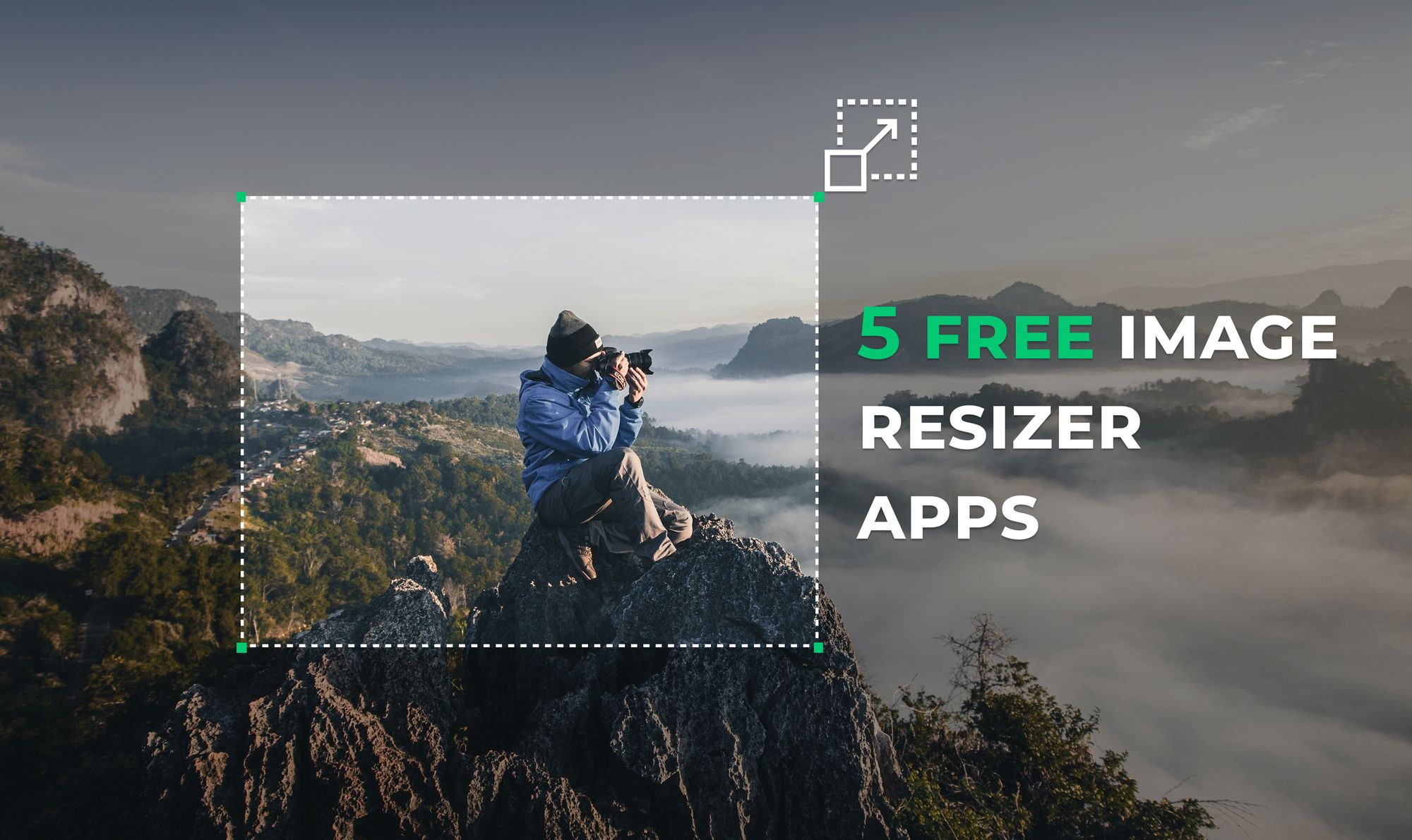Today’s mobile devices take incredibly beautiful photos, but all that detail comes at a price — size. Therefore, you need a good image resizer app that will re-size your photos instantly without losing any quality.
The Problem: Great Pictures Sized Too Large
Let’s face it; our entire lives are now cataloged digitally due to mobile devices everywhere. That means a lot of photos, and because of the high level of quality, these photos have gotten huge! Most pictures taken on a typical phone camera are at least 2000 pixels wide and some clock in much larger.
The problem is that many of us post regularly to social media, and these photos are too big to fit the platform’s requirements. Therefore, every photo you take, before uploading it to Facebook, Instagram, or other social media sites, has to be cut down and sized accordingly.
The Solution: Free Photo Resizer Apps
The good news is, there are dozens of photo resizer apps out there to make that job quick and easy. Most of them are free but may include some in-app purchases such as additional filters or features to enhance your photo editing capabilities. If all you want to use it for is to resize your pictures for social media, most free offerings will suffice.
Below, you’ll find our top ten free image resizer apps of 2022:
- Resizing.app
- Photoshop Express: Photo Editor
- Image Size Photo Resizer
- Instasize Photo Editor
- ReSIZER - Simple Photo Resizer
- BeFunky
- Simple Image Resizer
- PicResize
- ResizeImage
- GIMP
Searching for how to resize images without losing quality? Follow our step-by-step guide on how to do it at no time.
What Features Make a Good Picture Resizer App?
When evaluating what makes a good image resizer app, good, we had to look at a few different things. Most image resizers will, of course, allow you to resize your image. However, if you know anything about the way image sizing works, you know that it’s not always that easy.
Sometimes a photo doesn’t fit well into the new chosen size. In that case, you need to crop or fill that size canvas with a portion of your photo. These types of things are essential and shouldn’t be overlooked when picking an image resizer. Other features we like to see in a good, free photo resizer are:
- A rotate feature.
- Easy-to-use interface.
- Adjustments for color, light, and balance.
- Filters for fun to enhance already great photos.
- Blemish correction or retouching for red-eye.
- Special effects.
- Presets for size or combo effects.
- Available on both Apple and Android devices.
1. Resizing.app
One of our favorites is an online image resizer, called Resizing.app. The company has a straightforward website and process to resize images online within seconds. One of the coolest features is the ability to export your newly sized image into a different format.
Resize your images here ↓
Resizing.app couldn’t be easier to use. You simply drag and drop your images into the box on the home page. Then you select how you want to resize your image (width only, height only or custom).
You can choose to optimize your image for quality assurance and then just pick your new file format (jpg or png). Once you hit the save button, your new image is saved to your computer. Voila’ all done. No frills but also no hassles.
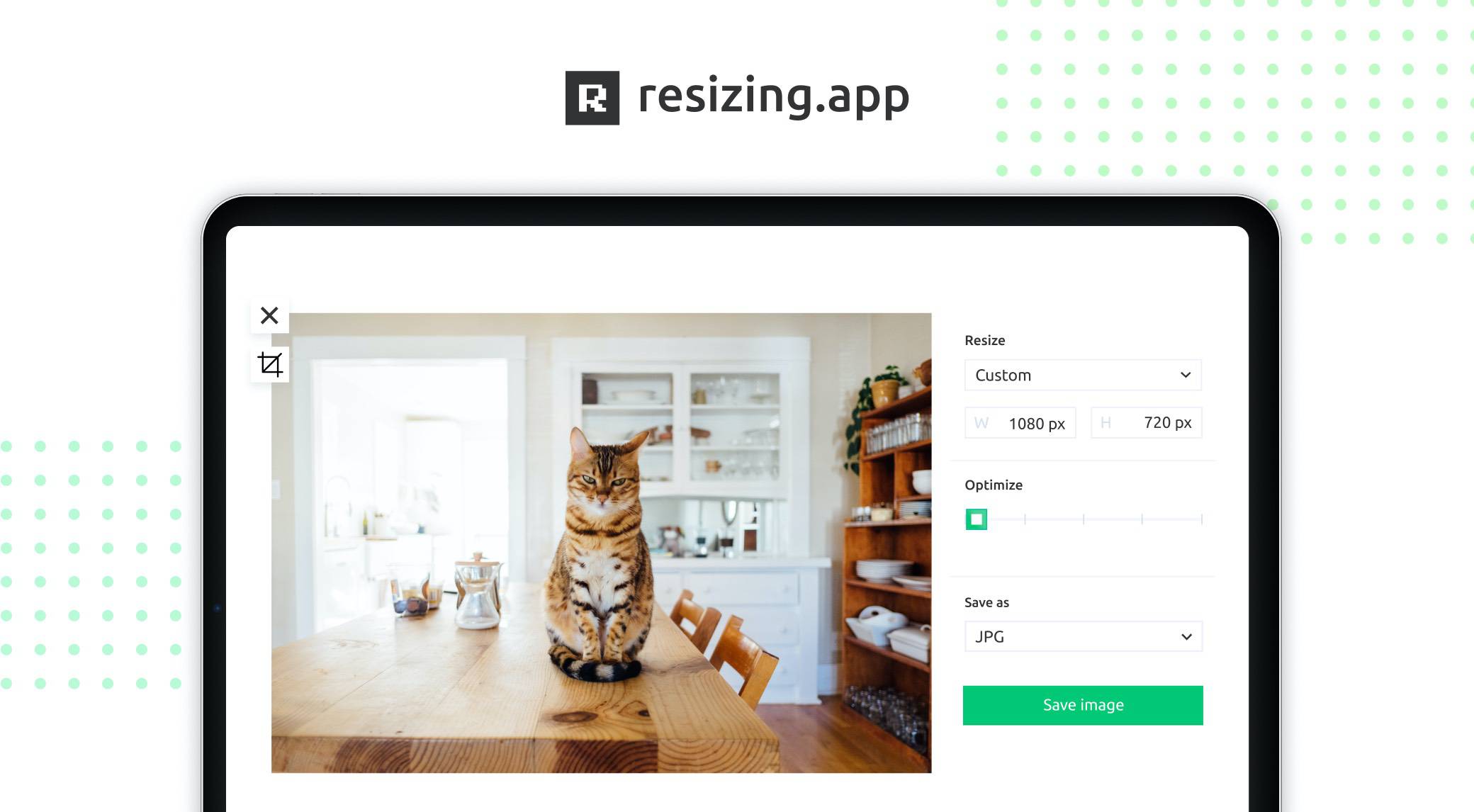
Unfortunately, this online service does not have any additional photo editing capabilities to go along with resizing. But hey! It’s free, and we like free and simple.
If you resize your images and photos regularly, we highly recommend you to add the Resizing extension to your Google Chrome; it is also entirely free.
2. Photoshop Express: Photo Editor
Clearly, a lot of people like and use this app. Although Adobe is not often known for ease-of-use with their applications, we found this photo editor to be very easy to use.
Adobe makes it a snap to quickly resize your images using templates for many popular social media platforms like YouTube, Facebook Cover photo, ETSY cover photo, Pinterest, and more. This app also supplies a bunch of custom sizes and device options for sizing. However, the one negative is you can’t specify your own size in pixels or inches. For us control-freaks this is a big deal.

That being said, Photoshop Express: Photo Editor is truly a full-featured, free photo editor. Not only do they pack in some great special effects to turn ordinary photos into masterpieces in seconds, but they also check all our boxes with rotation, color and brightness controls, photo retouching, the ability to add text and much more!
This is a great application but might be more than you need if all you want to do is resize your photos. Keep in mind though, it is completely free so if you don’t mind preset sizes, this one is a gem.
User ratings: 4.8 stars from 480k Apple users.
3. Image Size Photo Resizer
This photo resizer app is fantastic in so many ways. First, the interface is super easy to use. You don’t have to guess where to go to start editing. One of the most delightful features is that you can enter in an exact size in pixels, mm, cm or inches, and your photo is instantly resized.
This one also includes tools like color overlay, filters to enhance your photo, adjustments for color and brightness, fun effects, blur, and focus, flip, and you can even draw on your images to add more panache.

The downside to Image Size is that the free version includes ads and you have to watch a 30-second ad before saving your edited image. However, this app is so good; we think it’s worth purchasing the pro version.
User ratings: 10.9k users 4.7 stars on Apple, 4.3 on Android.
4. Instasize Photo Editor
Used by almost 150,00 people, this app is very easy to use. It opens to a white screen with a black plus button. Just tap the plus to select a photo from your device and then start editing. The built-in filters are stunning.
We also love their preset crop sizes for Instagram, Facebook, Pinterest, and Twitter. It’s a breeze to navigate and change settings for exposure, contrast, Lux, brightness, sharpness, and dozens of other settings. You can also add text (using different fonts) and a colored border.

What we don’t like about Instasize is the free version is good for only seven days, and then you must buy the full version to continue using it. What this app lacks in retouching and effects, it makes up for in easy resizing for photos to post on social media.
5. ReSIZER - Simple Photo Resizer
If you want the simplest, free picture resizer on the market, then this one is for you! The plain interface offers a big plus button on a white screen to begin. Once you select your image, you have only three options: rotate, crop, and resize.
That’s it! Using this app is so quick and easy. It does the job without any fancy add-ons, but it does allow you to share your resized image with others.

Other than having very few options to choose from, the only other downsize to Resizer is that it only works on Apple phones. Sorry, no Android version is available yet.
6. BeFunky
BeFunky is a cool name for a photo resizer and another option in our lineup of the best. Not only is BeFunky fun to use it’s relatively easy even for people who are not familiar with graphic design.

The program is web-based and packed full of great features like batch processing, crop and resize photos, retouching, and a collage maker. You can also remove backgrounds (which is very handy) and turn photos into art using dozens of filters and effects.
BeFunky can be used as a free photo resizer. However, the free version is packed with ads, and some cool features will be turned off. The paid version is much better with all the bells and whistles turned on. You can buy the Plus version for $59.88 when you pay for a full year or $8.99 billed monthly.
Even someone without any artistic talent could use BeFunky to create someone really amazing. The full-featured program is a delight to use. Don’t let its simplicity fool you; with text editing tools and powerful photo editing capabilities including photo resizing, BeFunky is a top contender.
✅ PROS:
- Batch processing.
- Collages.
- Dozens of filters/effects.
- Hundreds of graphic design templates.
- Hundreds of stock images.
- Remove backgrounds.
- Easy-to-use interface.
- Good mobile version - share artwork.
- Cloud-storage integration (Google, Facebook, Dropbox).
⛔️ CONS:
- Too many ads.
- Need the paid version to access some features.
- No vector image support.
7. Simple Image Resizer
With Simple Image Resizer, you will not find a fancy interface, design tools, or any elaborate features. This one lives up to its name and is about as simple as it gets and does one thing and only one thing, resize images.

To use it, you simply click the “Select image” button and choose a picture to resize. Then you choose either dimensions or a percentage of the original. You cannot make a picture larger, only smaller (which is good because, typically, that will distort the quality).
Simple Image Resizer is completely free to use, and you can export to a couple of different formats (PNG and JPG). The image resizer can be buggy though. During testing, we saw “page not found” a few times. The tool does have three other options, Image Compressor, Image Optimizer, and Image Converter.
If you need to quickly resize an image without making any other changes and want it free, this one may work for you. However, keep in mind, it is not a photo editor or design tool. It is simply a free picture resizer without any frills, and that is it.
✅ PROS:
- Free to use.
- Limited to making images smaller.
- Supports only JPG and PNG.
⛔️ CONS:
- Ads all over the page, very distracting.
- Buggy, the download link takes you to a “page not found.”
8. PicResize
If you need to resize a single image or a bunch of them, PicResize might just be the tool to do the trick. You can select using a browse button, choose from a URL, or even upload a batch of images all at once. You can even drag-n-drop images onto the box to begin.

Once you have the image uploaded, you have options to crop, rotate, flip and select a portion of the photo. You can then choose a new size and select options to add effects like oil painting, polaroid, and others to enhance your image before resizing. The final choice is to select your new file type and quality. You can then download your finished product, continue editing it, or view it online.
One very nice feature is that it clearly shows you your original and new width, height, and file size. Another is the ability to batch upload and resize images.
Although this picture resizer is handy to use, the constant ads popping up all over make it very difficult to navigate the page. It’s too bad because the added features make it a really helpful tool, and it’s free to boot!
✅ PROS:
- Processes batch images easily.
- Supports JPG, GIF, PNG, and BMP image formats.
- Extra features like filters, crop, flip, and rotate.
- Very easy to use and good results.
⛔️ CONS:
- Too many ads on the page makes the tool almost unusable.
- Lacks many advanced features.
9. ResizeImage
ResizeImage is another picture resizer tool that is very interesting. The interface is simple, yet it contains a lot of options. There are ads, but they are placed cleanly at the top and bottom, so they do not distract from the tool.

When using ResizeImage, you can switch to a super simple mode where you upload and choose a size and then click to finish. If you stay with the more advanced features, you can do things like choosing a section of the image to crop, rotate, resize using either a percentage or fixed height and width, and you can even make the background transparent. You then have the option of saving your new image in one of four formats JPG, PNG, GIF, and BMP. You can even choose your image optimization quality before saving.
At the bottom before finishing, there are additional options that include a compression tool, or you can convert file formats to different ones. The company also has tools for things like password generation, GIF making, and ICO creation (icons from images).
✅ PROS:
- Supports JPG, PNG, GIF, and BMP file formats.
- Simple options and more advanced options to choose from.
- Image optimization (balancing quality vs. size).
- Transparent background option.
- Rotate and crop options.
⛔️ CONS:
- A few ads on the page.
- May be confusing for some users.
- Some users experience failed resizing.
- No support option if you get stuck.
10. GIMP
GIMP stands for GNU Image Manipulation Program. GIMP differs from others in our lineup in that it is downloadable software rather than web based. It is open-source and widely supported by coders and designers. GIMP is a full-fledged photo editor, much like Adobe Photoshop but it’s free.

Graphic designers, web developers, and artists alike all love GIMP for its powerful features and free, open-source model. The system uses layers just like Photoshop, so you can make changes to specific areas of a photo and undo them or move them around as you wish.
The program is well supported by a collective of developers, so any bugs are resolved quickly. The photo editing features include retouching, cropping, color adjustment, noise reduction, gradients, brushes, filters, and even Bezier curves for drawing.
Users enjoy the fact that the interface is highly customizable, and you can design in your particular style. You can use it to resize an image quickly, but you will want to do more once you see all it does. Artists and web designers can create complex or simple web graphics with ease using GIMP.
Another great feature is that there are dozens of tutorials to help you perform many common image functions. If you get stuck, you can go to the forum for help from real users like yourself.
The only downside is that GIMP is software that must be installed. However, the free price tag makes it well worth the hassle.
✅ PROS:
- Free, open-source software.
- Multi-language support C, C++, Perl, Python, Scheme, etc.
- Integrates with other software for enhancements.
- Customizable with add-ons.
- Full photo editing suite of features.
- Lots of tutorials and forum support.
⛔️ CONS:
- Must download and install it on your computer.
- Confusing interface for some users.
Conclusion
Although we reviewed a few solid options for image resizing, it’s really a matter of personal taste. If you want no-frills and no hassle, Resizer is your tool. If you are on the computer and don’t have access to your images on a mobile device then Resizing.app is definitely the way to go.
Our favorite pick for the mobile device apps would have to be Adobe’s Photoshop Express. The combination of features and powerful effects was intoxicating and it’s free to boot!
However, Image Size came in at a close second, and we love the ability to micro-manage the image size using a number for height and width.